How to Add Logo and Background Photo
This article will show you how you can add/change logo and background photo on your Landing Page.
Go to your Settings>Form Settings>Landing page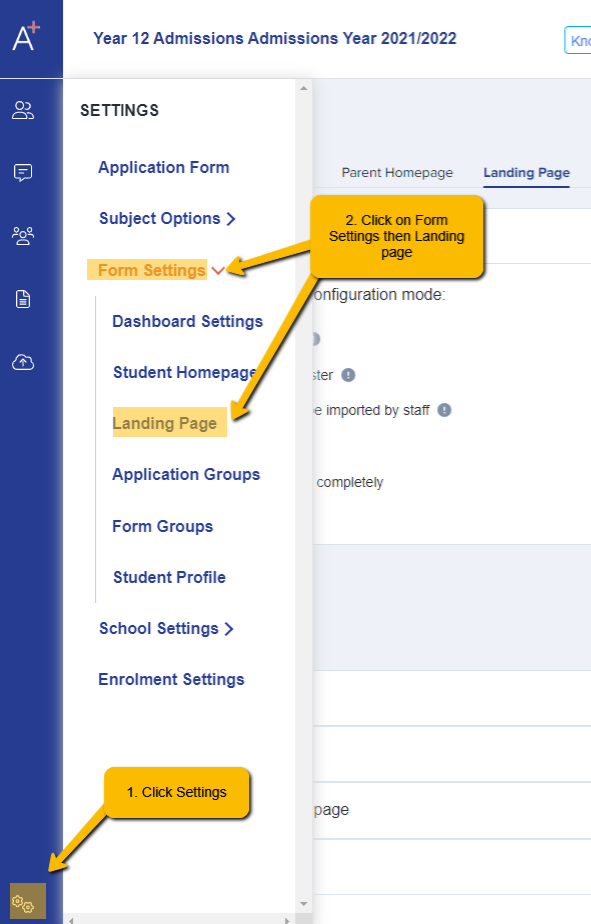
Scroll down until you reach the last section ' General Settings'. Click across 'Main Image' the 'Choose file' to upload new Background Photo. To add a logo on the top left corner of your Landing Page, click the 'Choose File' on the 'Logo Left' and the same with the 'Logo Right' if you have a MAT Logo or Ofsted , you can add it here. You can also edit your 'School Name'.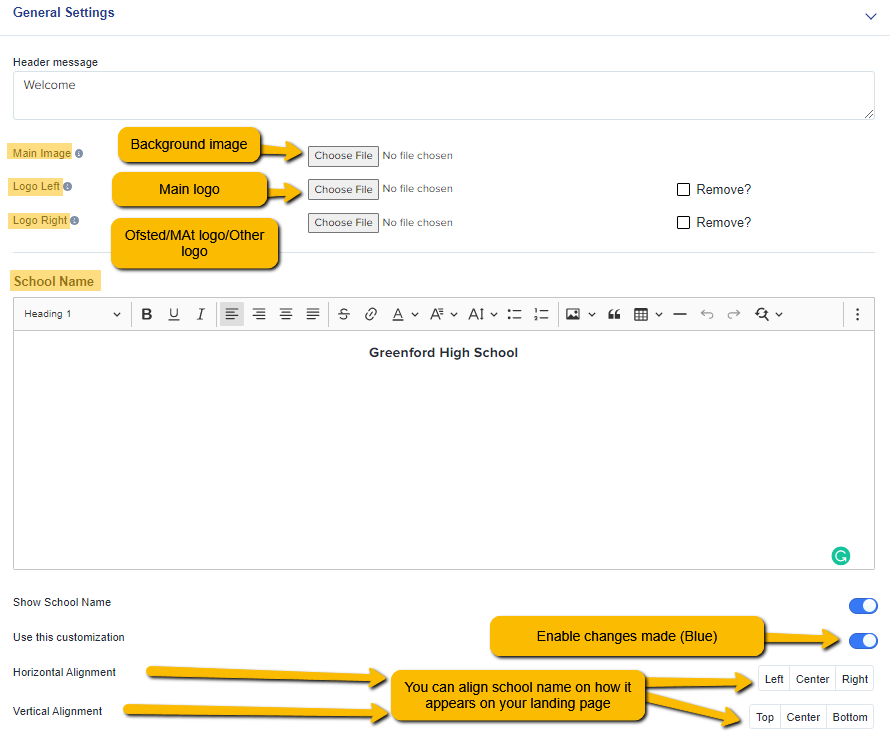
You can see the changes made when you refresh your page on the right side of the screen.
Or, you can copy and paste the URL on another browser or Incognito to check the changes.
