How to add a dashboard card in Admissions+
This guide is to show you how create a tile or dashboard card in A+.
When you log in this page is the first thing that you will see: your dashboard. On here there is key information for tracking your applicants, including a number of pre-set dashboard cards/tiles. The purpose of these is for you to be able to see the sorted number of applicants for whichever filter(s) you may have chosen.
For Example: If you want to see the list of your students who have answered "yes" to the question concerning free school meals, click the + icon beside the dashboard tiles.
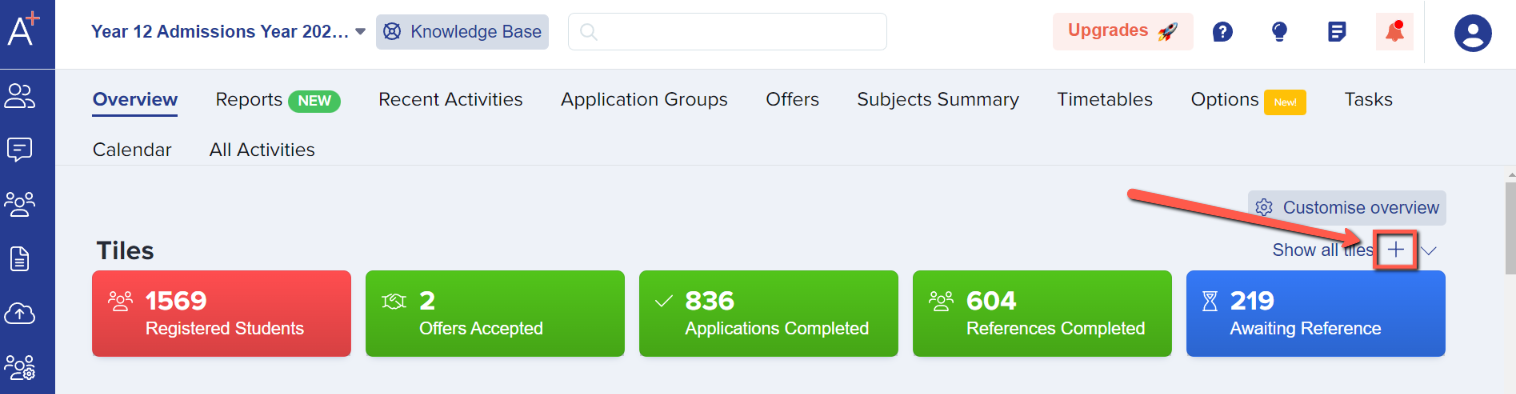
Name the tile, choose the colour and use the filter summary according to your preference.

The free school meals question appears on the application form, so it is an application form response. You can either look through the list to find it, or use the search function:
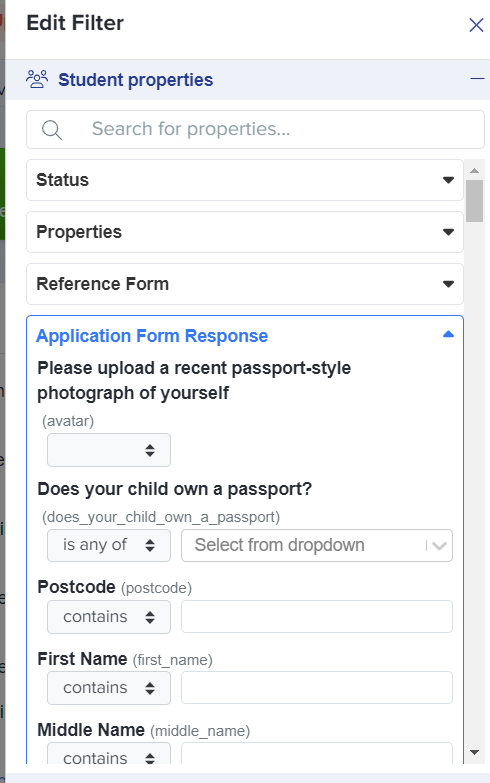
Click on 'Add filters' to apply and click on 'save' to create.

Aside from the application form response, you may also choose from other filters depending on what you want to see in your dashboard overview.
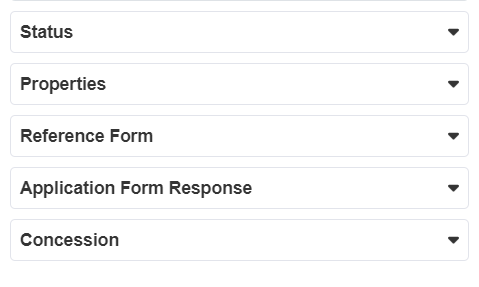
Another example might be that you would like a card to show all students you have made an offer to. Students who respond to their offers (positively) will move from "offer made" to "offer accepted", so a useful dashboard card would be one that shows you both groups of applicants, as they would be your total offered:

You can create as many cards as you like, and they will help you to see key data at a glance.
Please note, if there are a very large number of dashboard cards (15+), you may start to experience slow loading of the platform.