How to activate reserve course option
This guide will tell you how to activate the reserve course option in the application form.
This will show you how you can enable the reserve subject choices on your application form. So, first of all, you need to go to the application form that you're working with, click on settings, and then go to application form.
You'll need to navigate to the bottom and go to step six courses. You'll then notice that we've added a new section at the bottom of the courses step called reserve subjects. And you can decide whether or not you ask students to submit a reserve subject.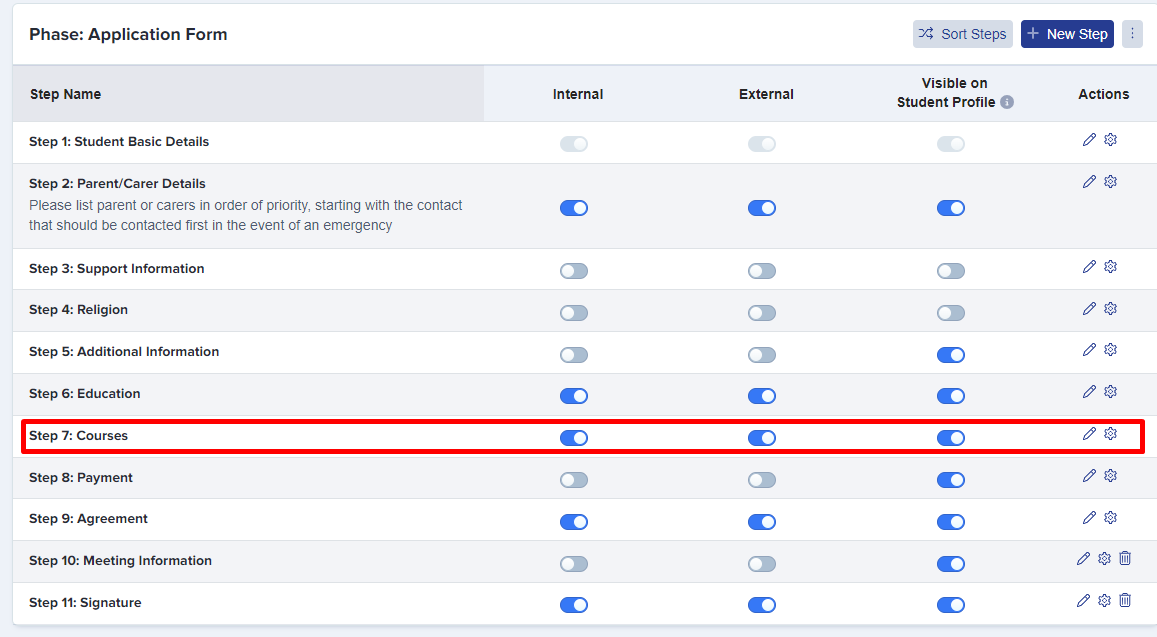

You can have this whole section on or off using the toggle button. Now, if you activate this when students are submitting their course selection, they will be asked to give reserve subjects.
You can then decide the maximum number of reserve subjects. So this can be one or more, and you can decide whether you want the reserved subjects to be able to clash with the existing subjects or not.
So if you want the reserve options to only be subjects that match with the blocking of other subjects that student has chosen, you can activate these buttons and then you have a section where you can actually write a message for students as well.
When you do a CSV export of subject choices, you can export the reserve subjects as well.