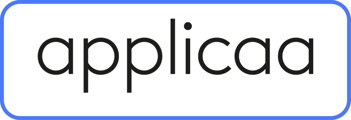- Applicaa Knowledge Base
- Customer training timetable & in depth guides.
- Updates & New Features
-
Course 1 - First Impressions
-
Course 2 - Profiles
-
Course 3 - Application process in detail
-
Sixth Form Only
-
Course 4 - Events
-
Course 5 - Checks, Troubleshooting & Go-Live!
-
Data & Integrations (IT & Data Managers)
-
Course 6 - Timetable & Options (Yr 9 & 12)
-
Course 7 - Interviews & Offers
-
Course 8 - Transition Features & Taster Days
-
Course 9 - Sixth Form Enrolment
-
Course 10 - Enrolment & Beyond!
-
Customer training timetable & in depth guides.
-
Bursary16+
-
MAT Enterprise
-
Independent Schools
-
Exams+
-
Applicaa One & additional Products
Freeing Up Emails
This article will show you how to free up emails from your archived forms
To use the free-up emails feature, you will first need to deactivate and archive a form that is no longer being used. Please note that this should only be done with forms that do not have active applications. Click here for the article on how to archive a form.
The free up emails action is available only for Archived Forms within the Forms Area of your system. This is useful so you can avoid email issues for any new applicants who may be trying to use the same email address as an applicant from a previous cycle and will help to avoid error messages for the new student when completing an application.
To do this, you will have to access the archived forms area by clicking on 'Archived Forms' button from your Forms Area.

This will now show you the old forms that you have used in previous cycles. Simply click on the 'Kebab Menu Icon' or the three-dotted icon right next to the form name and then click 'free up emails'.

A pop up window will show to confirm the action, just type 'CONFIRM' then click 'OK'. Please note that this will affect the student's emails only and not the contacts.

Email addresses used by students in previous cycles will then be freed up, meaning any new applicants who share an email address with an older sibling, for example, can utilise that email address for their own application without issue.