Customise your student profile overview in Bursary 16+
You can choose which fields of information are visible on the overview page of a student profile within your bursary platform, and customise the order they are seen
Navigate to settings > form settings > student profile
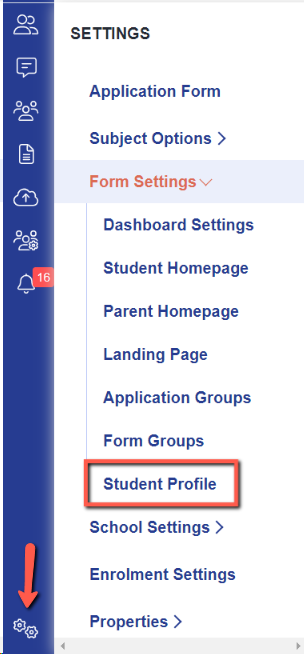
You can control which tabs of information are visible on a student's profile by toggling switches on:
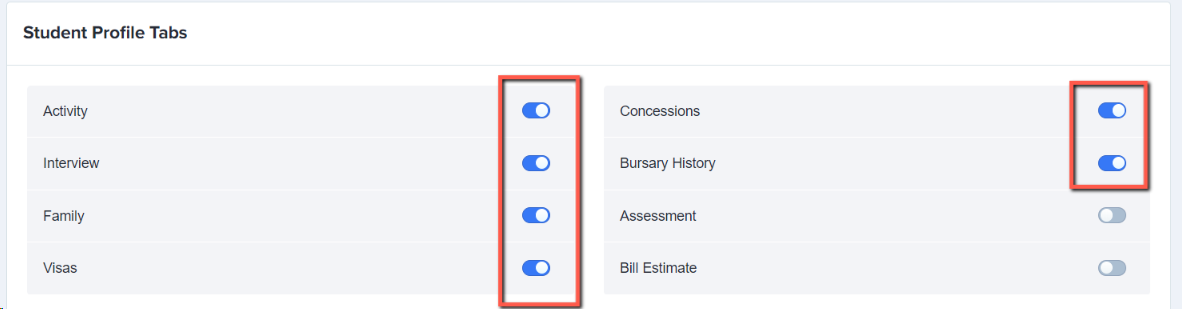

Click the bin icon to remove any fields from the overview which you do not wish to see, and select "add new" to add any extra fields on.
Note: any fields without a bin icon are system defaults and cannot be removed.
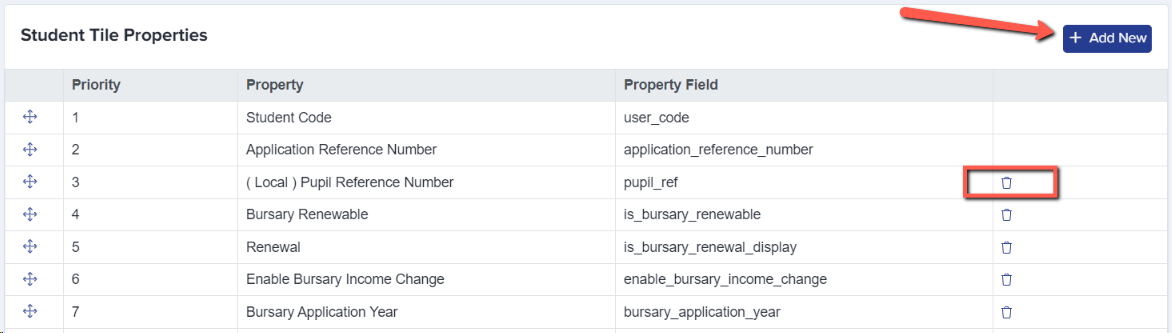

Drag and drop fields into the order you wish them to be displayed:



These settings are then applied to every student profile within your bursary platform.