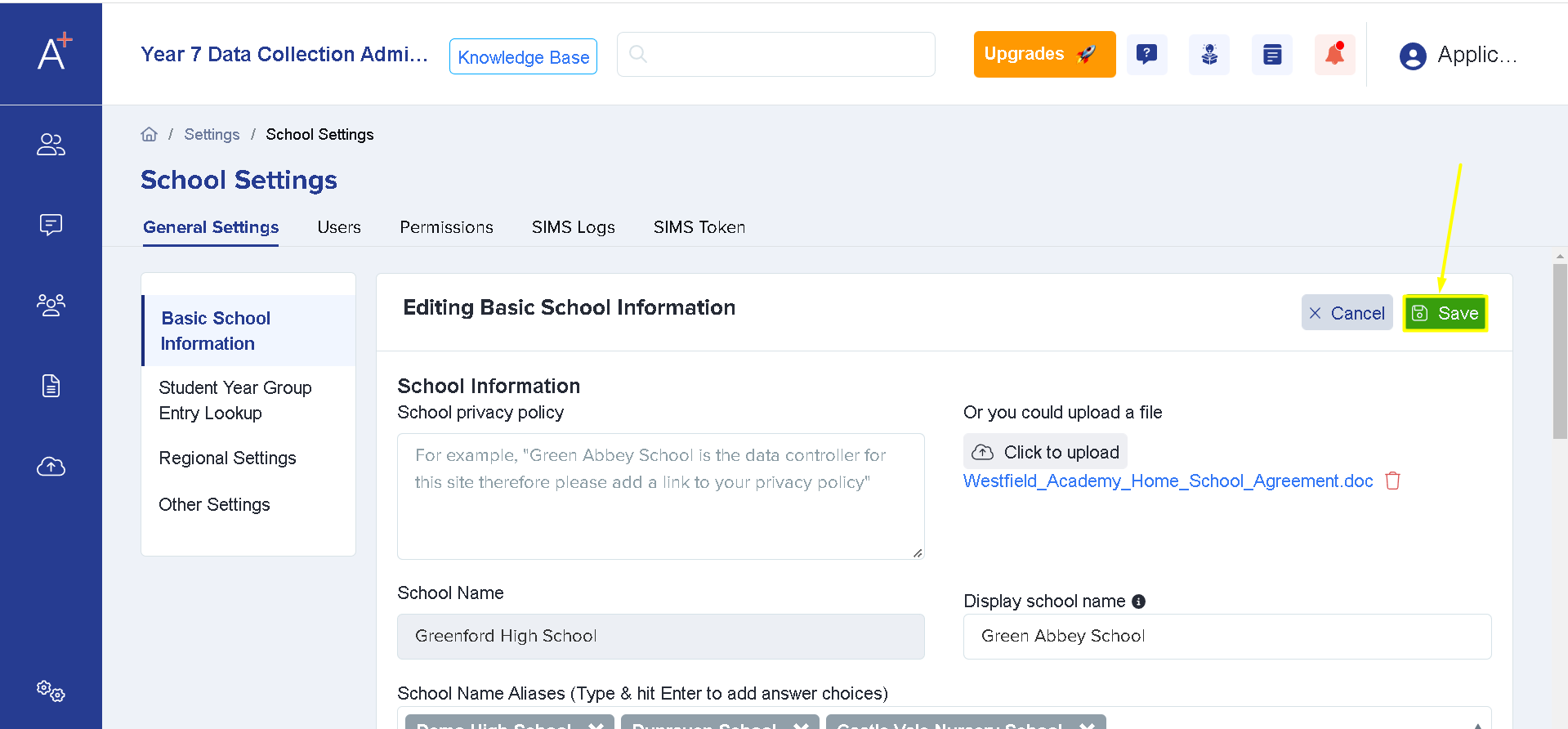How to update the school's menu colour
This guide will tell you how you can update the colour branding of your system
First, please go to Settings (This will be the gear icon on the bottom left corner of your screen) > School Settings > And then click on General Settings.

Under General Settings you'll see the Basic School Information area and you will need to click "Edit."
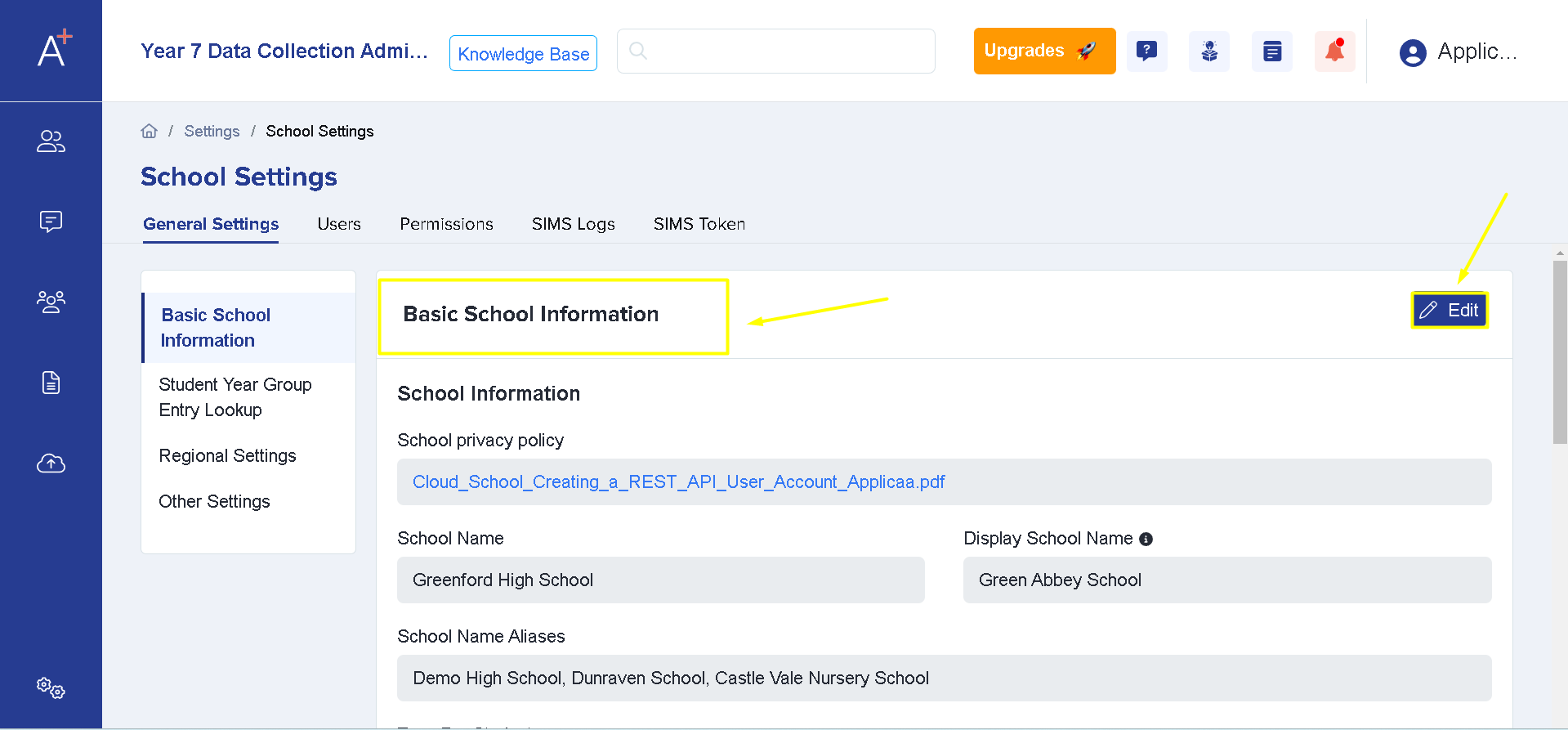
Please scroll down to see the Color tab where you could pick a colour for the menu tabs in your system. This will also serve as your colour branding.
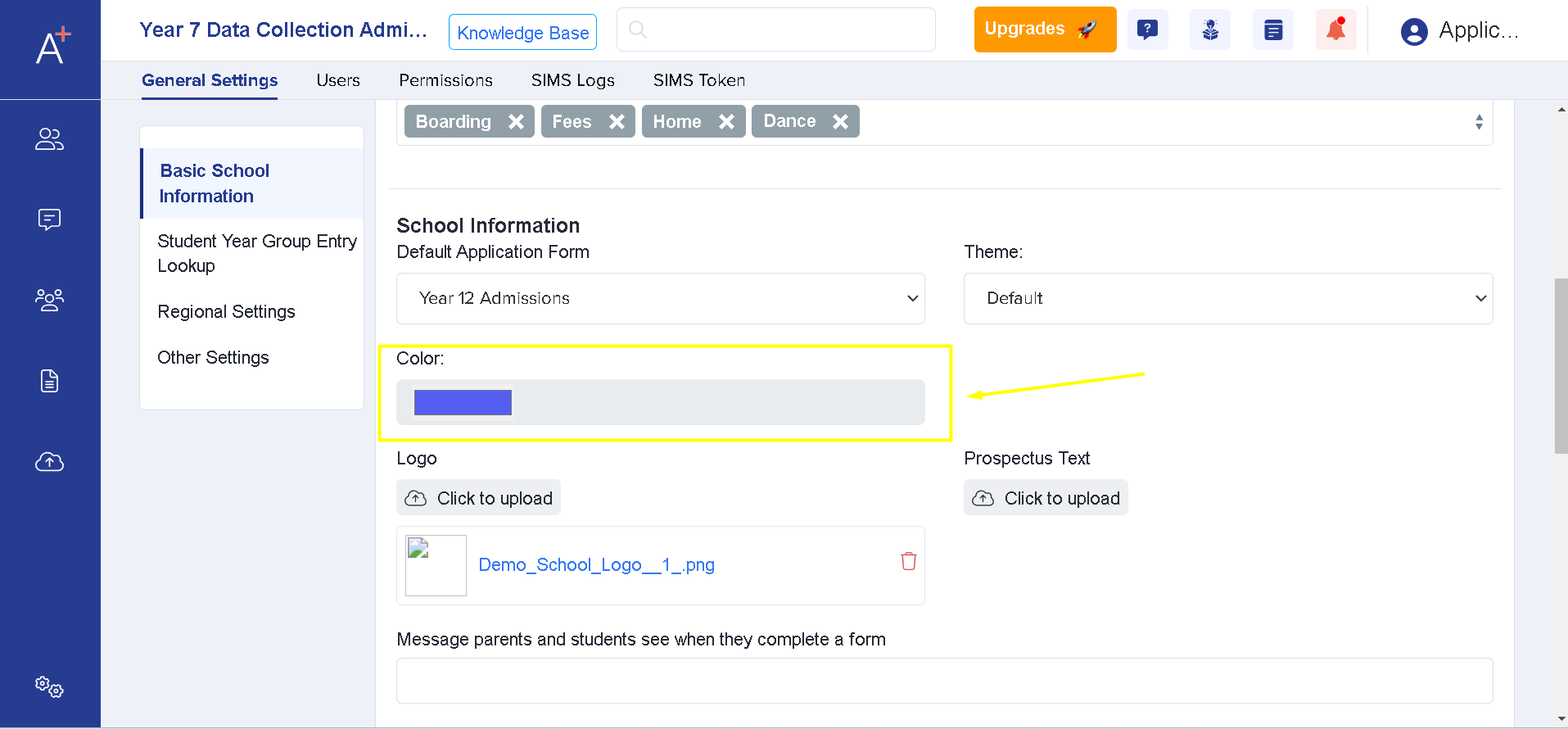
You can also choose a theme if you wish by clicking on Theme.

Once you've chosen the desired colour for your system, please do not forget to click on Save so that changes will be applied.