Activating Google Translate in your Bursary16+ platform
This guide will tell you how you can activate Google Translate in your bursary application form, so students can see the application in their first language
To enable this feature on your system, go to Settings > School Settings > General Settings
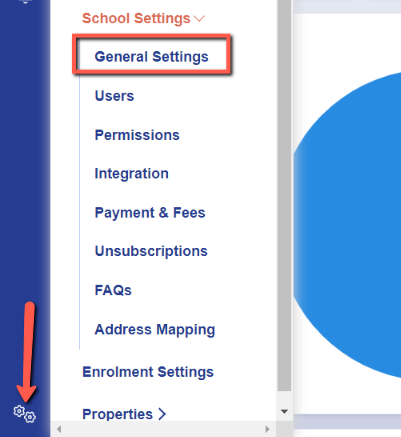
Under General Settings, click on Other Settings. Then in the Other Settings area, you will see a toggle for you to switch on "Enable Google Translate".

You should find this is enabled by default in your platform.
This is what a student will see when accessing your application:
