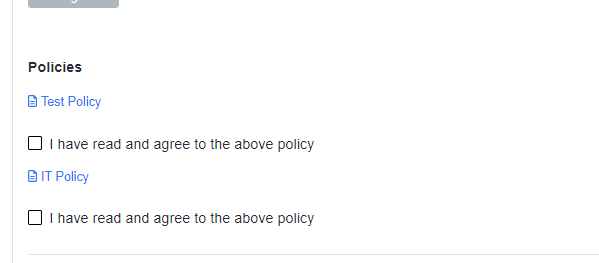How to upload policy/consent documents in the application form
This guide will show you how to upload policies or consent for your parents/students to have read and agree to.
First, go to settings > application form.

Once you are in the application form area, look for the 'Agreement step' under the phase "Application Form" (any steps can be renamed to something more preferable to you; just click on the pencil icon to edit the title of the step). Click the settings cog or the step name to access the sections of the step.
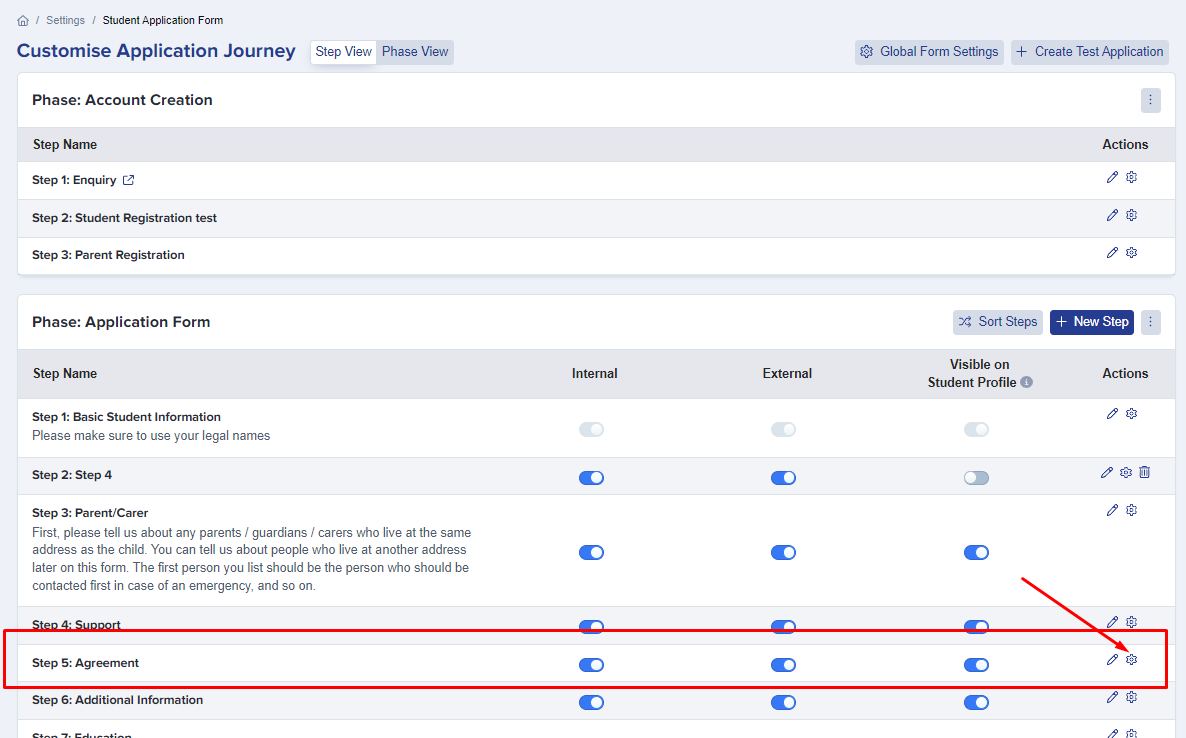
Once there, click on the "policies" section on the left side and then you may now give your policy a title, amend the agreement text which applicants will see and then choose a file and click 'upload' button.
Note: It is strongly recommended to convert the policy document to a PDF format before uploading.

You can modify the Agreement text to suit your preferences, and this will be applied to all uploaded policies.
You can decide whether it will be visible for your internal or external applicants only, or both.

Once done, you may preview your application form to see how it looks.

See sample below: