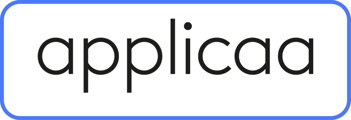Your guide to our FREE Year 11 References platform, from which you will have the power to manage, send and track student references all from one place
One Reference allows you to create one reference for each of your students, and reuse the same reference each time they apply for a place somewhere - reducing your workload and allowing you to track their applications and risk of NEET using our premium Destination Tracking feature.
Getting Started
If you are already an Admissions+ customer:
You can use the centralised referencing feature within your existing A+ platform by navigating to Applicaa Futures > Central References.

Setting Up
Your onboarding tasks will include instructions to guide you through to completion, and include items such as importing your students and staff, and inviting your students to log in.
We have provided CSV templates to help make your import process as smooth as possible. You will be able to download the template for importing your staff, for example, add their details to the file and then import that file into your system. You can also add staff one by one if preferred.
When importing your list of students, you will have the option to do this via CSV, or from your MIS. Students have to have a valid email address in order to be imported, and you will be prompted to check that as part of your import process.
You will also be able to choose whether you wish to import all students, or a selection. This can be helpful if you are wanting to perform testing with a small group prior to inviting all of your students to take part, for example. You can always run subsequent imports to bring the remaining students into your platform.
There is also the functionality to import the predicted grades of all of your students as a bulk action via CSV, rather than adding them on case by case. Importing in bulk is something we would recommend as a time-saving task!
When you are prompted to invite your students, you will be able to track which of them have already logged in to ApplicaaOne. Students will use their ApplicaaOne accounts to apply to Post 16 providers.

Creating and Sending References
From your One Reference menu, you will be able to see a list of your students, and any reference requests which have been made for them.


You can click to create a reference for each of the students you are responsible for, and you will also be able to see an activities summary which shows you how many references have been completed and sent.

You will be able to filter by form group, so you can narrow the list.
Click the pencil icon of the student you wish to write a reference for, and their profile will be displayed to you.
Complete the reference responses, and then you can save, or save & go to next student, if you want to continue working through your list.

If a student applies to a school which is using Applicaa, and that school is requesting a reference for that student, the reference answers you have provided will be shared with that school automatically.
If a student applies to a provider which is not using Applicaa, and they contact you to request a reference, you can log into your ApplicaaFutures portal and use the share button to input the name and email address of the person requesting a reference, and click to share access. The reference you have already written for that student is then shared with the person who contacted you to ask for one.


You can also share references from the main table, one by one or as a bulk action.

Destination Tracking
This is a premium feature, which is coming soon!