How to send offers
You can send offers individually or in bulk
You could first of all move your applicants into application groups, if you will be sending different offers/emails to some students.
Select a group of students and then tick the box to select them all on the top left of the table.

From there, click the "Make Offer" button and choose "With sending email"; this will use the automated email template which is linked to the "Make Offer" button.
Note: You may select "Without sending email" if you don't like the default offer email to be sent to students.
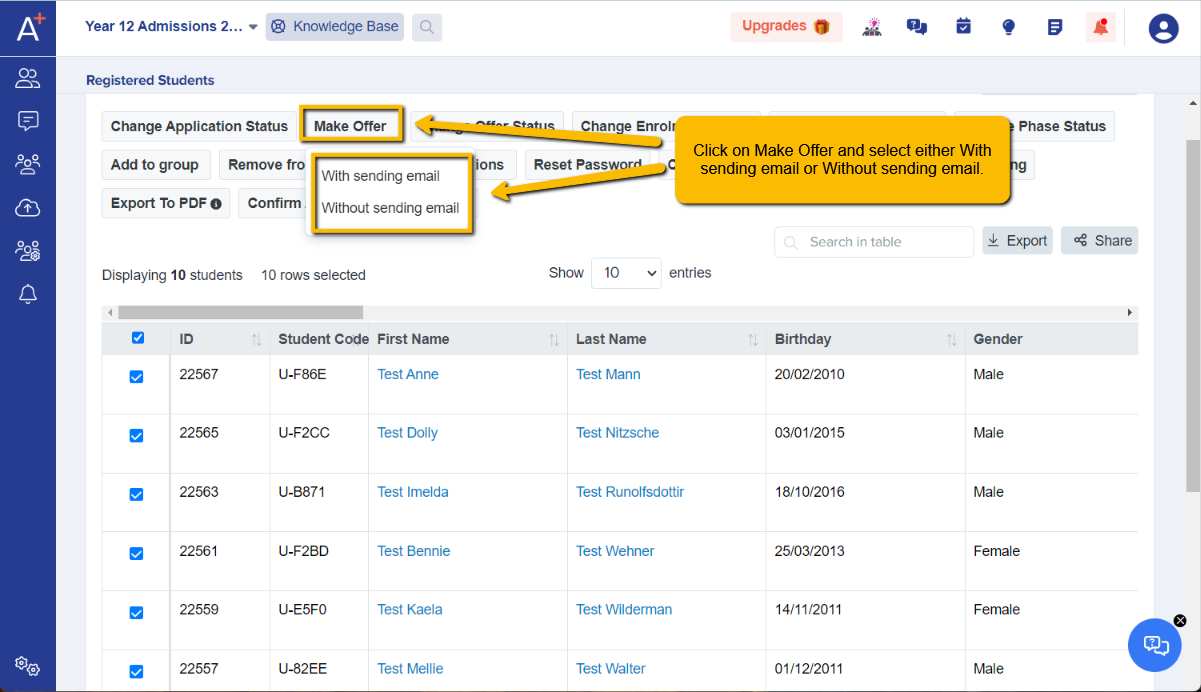
It will show you a preview of the email and who the recipients are and when you are ready you can then press "Make offer".
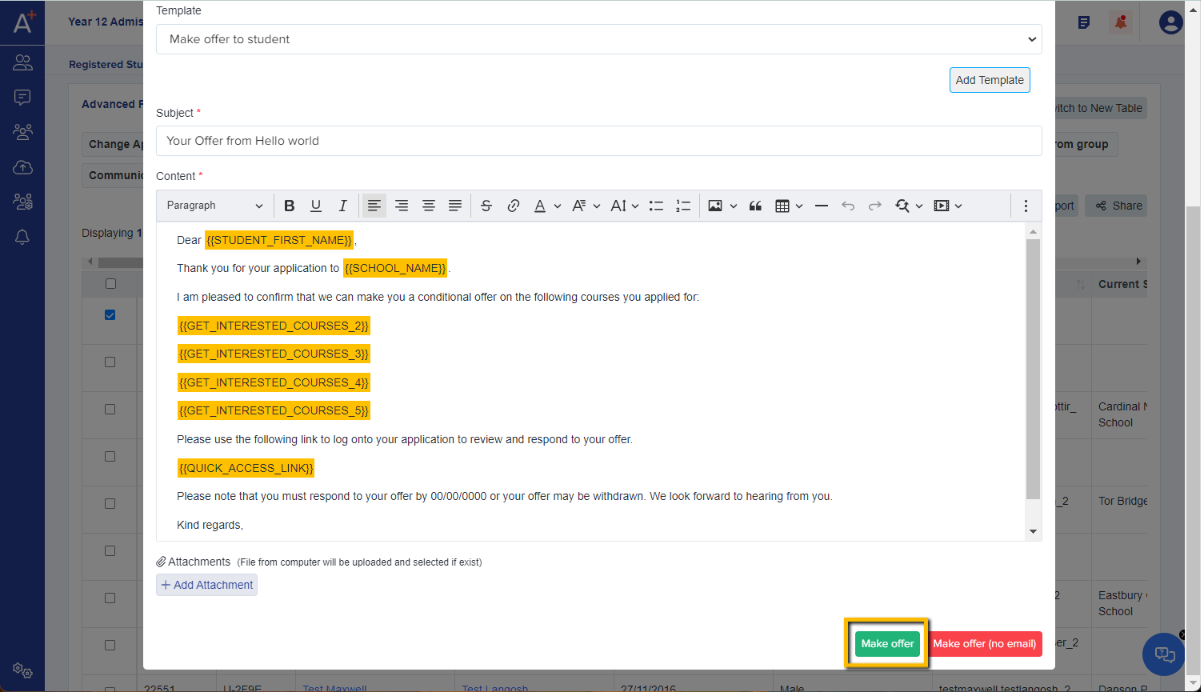
Those students will now have a status of "Offer Made" on their profile and when they log into their profile, they will see the option to accept or decline the offer.

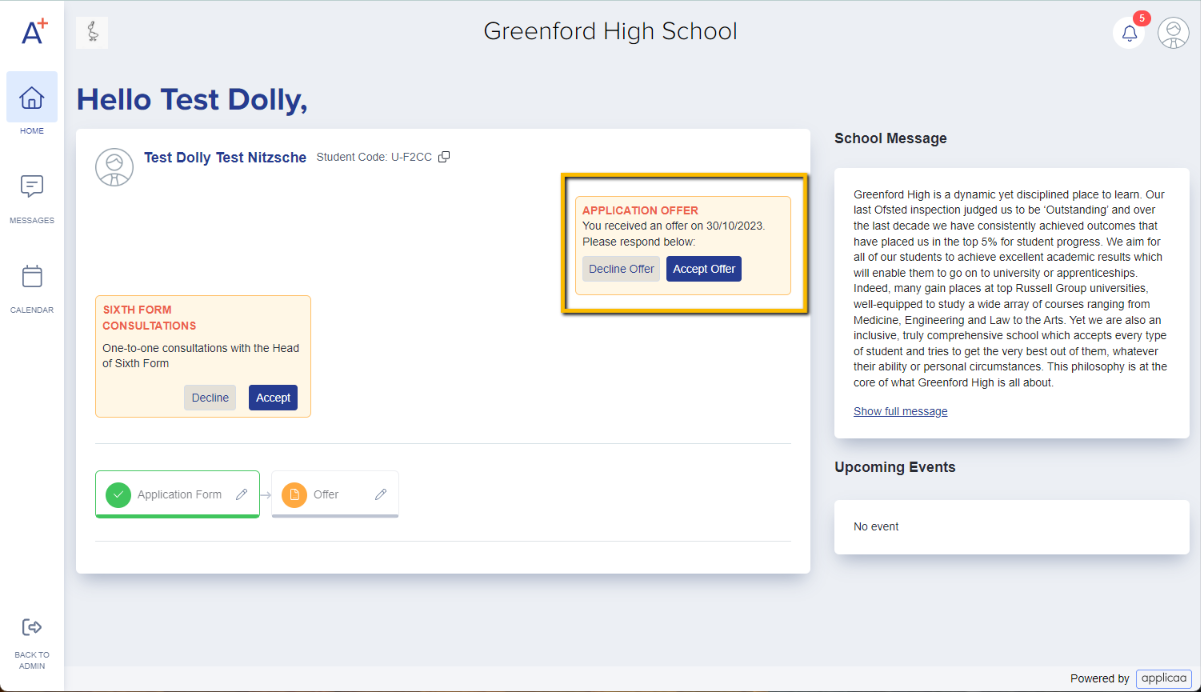
From a student's profile, you can also send offers individually.
- Scroll down on the profile to see the "Offer status" area on the right of the page.
- You will see the option there to make that student an offer - this button is linked to the "make offer" automated email template.
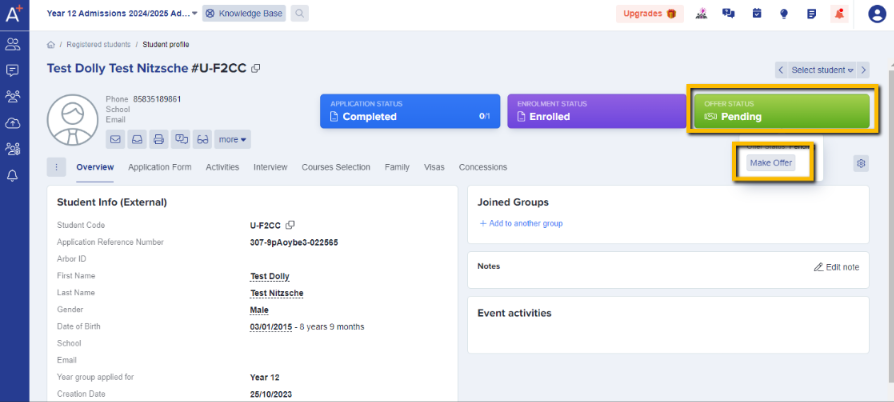
If you’d like to follow up with a student about their offer, you can repeat the above steps to resend it. Before resending, you have the option to edit the offer letter or send it again unchanged. Alternatively, you can send a personalised email or use a custom email template inviting the student to log in to their account to accept or decline the offer.
To monitor and track the status of a student’s offer after it has been issued, please refer to this guide: How to check offer status of the students
If you need to update a student’s offer, you can manually adjust or change the offer status as needed. Staff have the ability to mark offers as Accepted or Declined on behalf of the student, or to Withdraw an Offer when appropriate. These actions can be completed for individual students or in bulk by following this guide: How to Update Offer Status