How to send meeting invitations
How to send meeting invitations to selected students or a whole group, and how to copy parents in.
Go to Communications & Events > Meetings and select the meeting session.
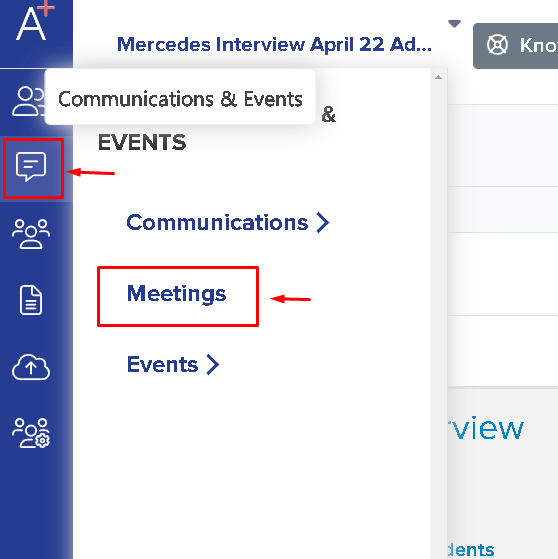
You will then see a red banner that reads, 'You have applicant(s) that have been allocated but have not been invited.' To send an invitation to students, simply click the 'Invite Students' button to proceed.
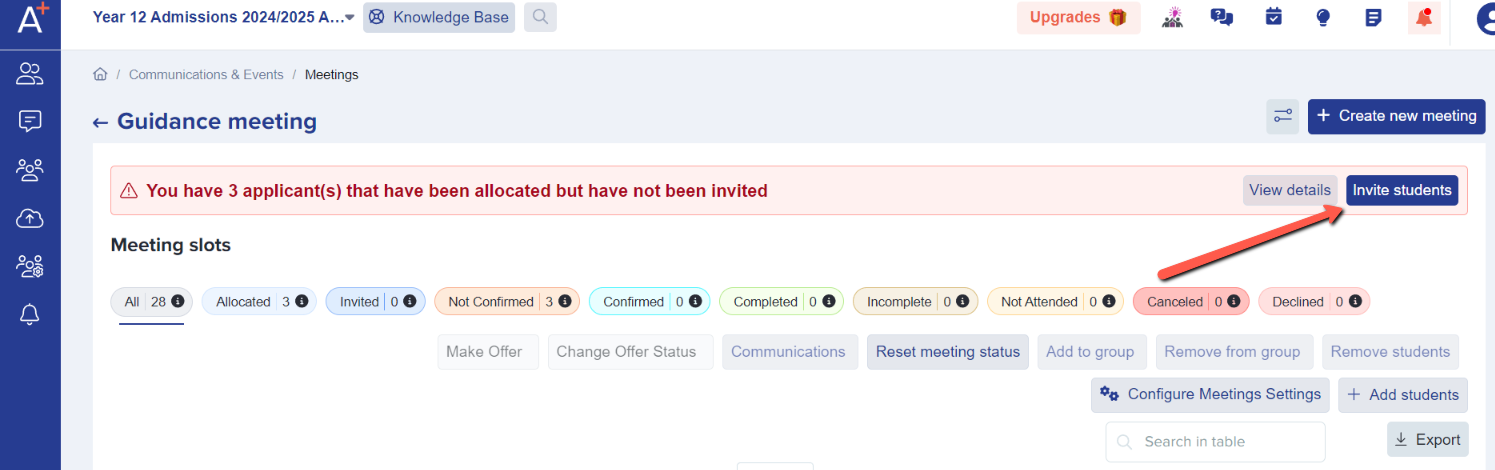
Another option for sending an invitation is to go to the list of students, select the pupils you wish to invite, and click the envelope icon to proceed with sending the meeting invitation.

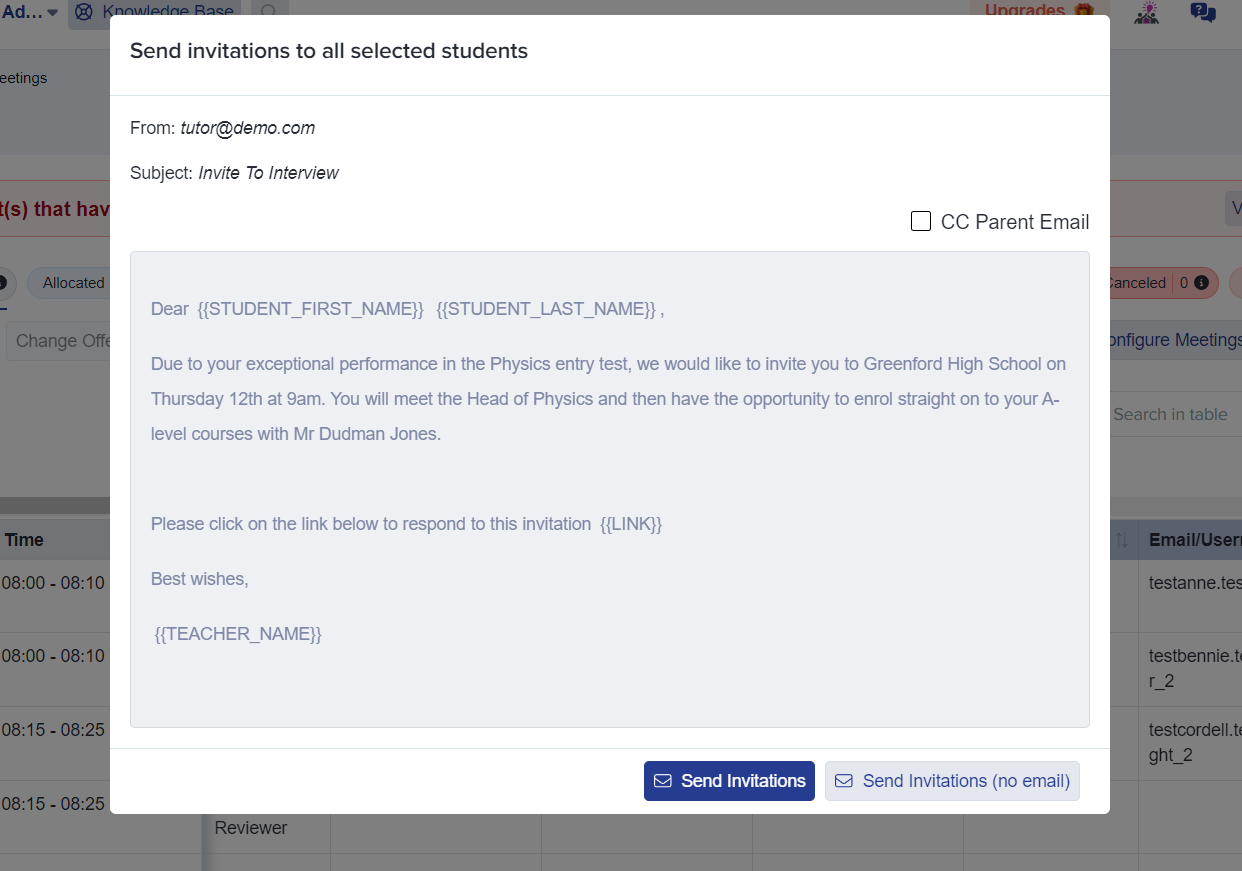
Note that this invitation template can be seen and edited in your email templates area.
If you wish to edit the template just go to your communications & Events > Automated Messages and look for the 'Invite to meeting' template.
Clicking 'send invitations (no email) will create an invitation on the student homepage that they will see when they log in, but it won't send this email invitation.