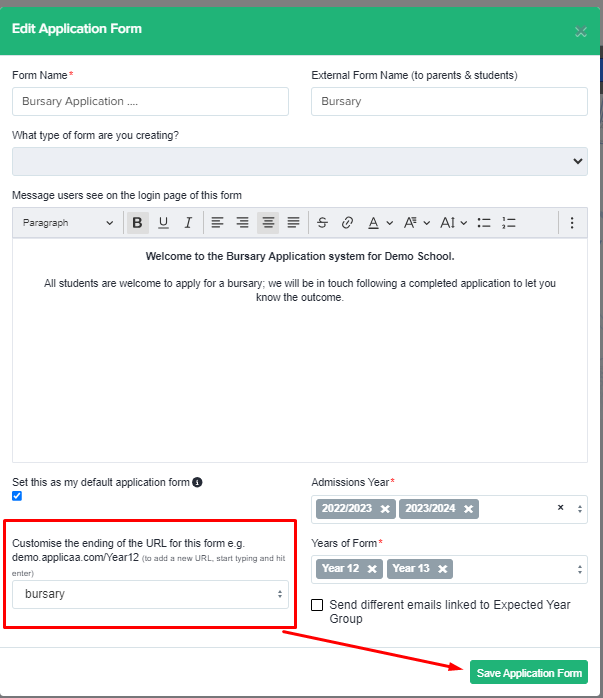How to link your Bursary form to your school website
This guide will show how you can link the application form to your school website so your applicants can access it.
First of all, you need to get the URL of your Bursary form link from your platform.
Note: For Admissions+ there are multiple forms but for bursary you can only set one URL for your applications.
To do this, click on the blue wording which is located beside the Knowledge Base button then click on 'Forms Area'.
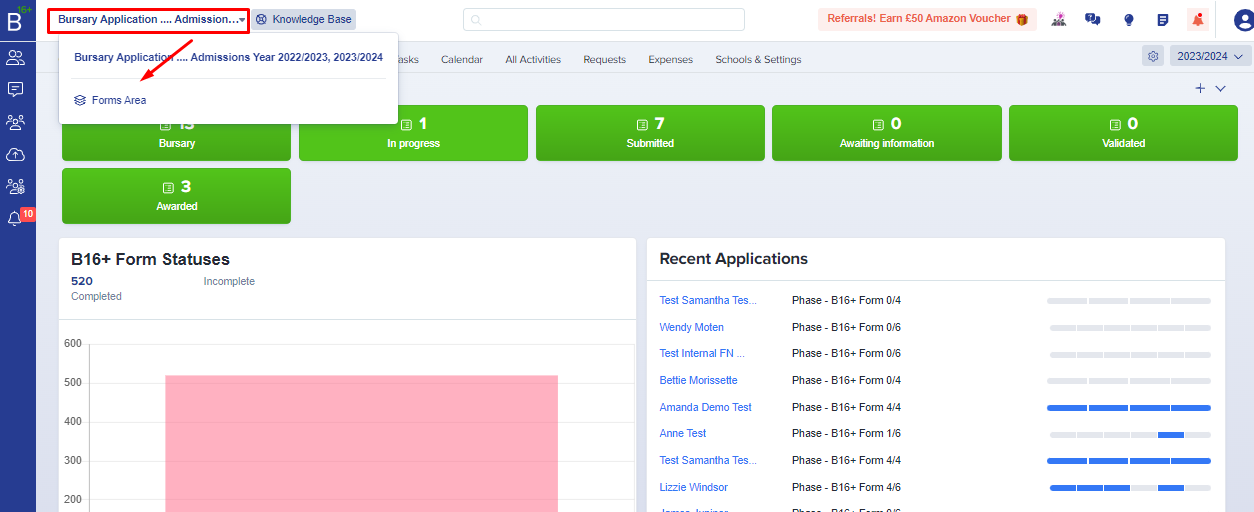
Simply hover your pointer below the blue title of the form that you wish to link to your school website.

The next thing that you need to do is simply hyperlink to a button or text on the relevant area of your school website.
Once done, each time a student clicks on the hyperlink on your school website, they will be routed to your Bursary landing page allowing them to start their application.
Just in case, there is no link/URL showing in the forms area, you may update it by clicking the Kebab menu beside the toggle bar for each form then click 'edit'
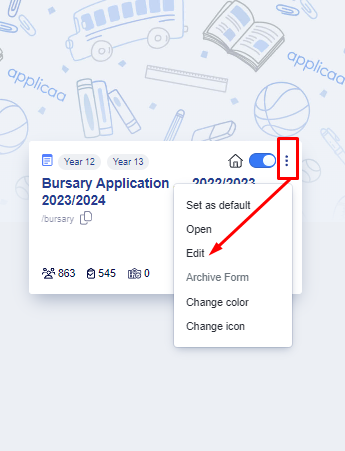
Once clicked, there will be a pop up view and scroll down to look for 'Customise the ending of the URL for this form' field e.g. demo.applicaa.com/Year12 (to add a new URL, start typing and hit enter); If you're happy with the new URL, you may click on save application form button again.