How to import Incomplete applications to your MIS
By default, only completed applications can be transferred to your MIS but you can move incomplete applications as well, to help you with setting up other third party connections like ParentPay without waiting for forms to be completed
Go onto your "incomplete" group from the main dashboard, select them all using the checkbox and use the "change colour" button to assign a colour other than white to them - this will make them easy to identify later, as their status will need changing back.
Next, ensure they are still selected and click the "change application status" button; change their status to "completed".
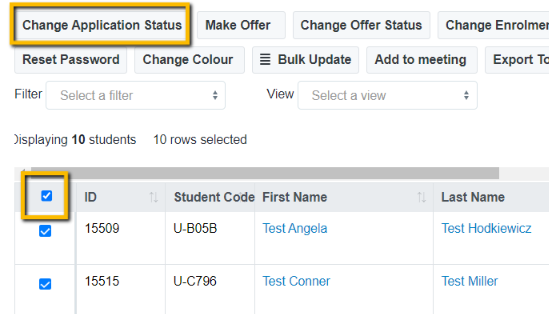
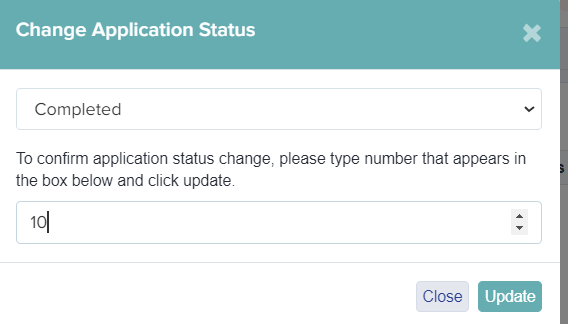
You can then export all applicants to your MIS, as they will all be showing as "completed" now.
Once you have completed the transfer, you need to change their status back, so parents can complete the forms for those whose forms were originally "incomplete" - this is why you coloured them in, to easily identify those who aren't actually complete.
Click on the registered students tile and select the students you coloured in, using their checkboxes.
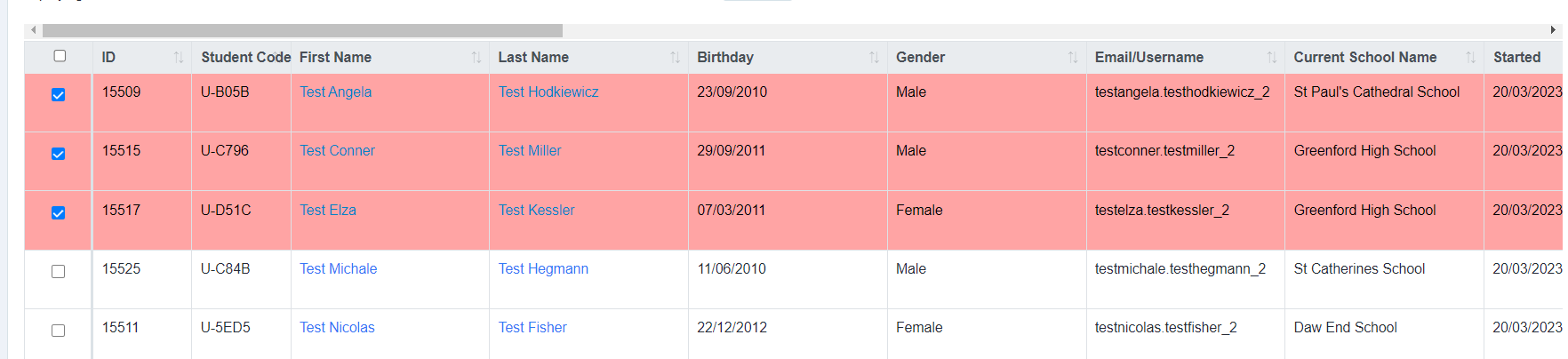
Use the "change application status" button again and choose "incomplete and reset step". This means parents will be able to log in and complete the form.
When changing a student's status, an email processor will appear; this is in case you want to notify the applicants of the change. If you don't need parents/students to be aware of the changes you are making, you can opt to "change application status (no email)" meaning you can make the changes without contacting them to inform them.

Once you have done making the changes, you can always change their colour within the list back to white again after this is done as well, if you like.