How to edit details on behalf of the student/parents?
This article will show you how you can edit the details on behalf of the student/parents.
There are two ways to edit a student's data:
1. By impersonating a student:
Go to Student profile and click the "Impersonate" button
Click the application form and click the step that you would like to update or simply click the update button to start from step 1.

Fill in the questions, then click the "Save and Next" button to save your changes and move into Step 2.

When you are done editing the form, you may go back to your dashboard by clicking on the back to admin button.
2. By going into the student's profile
You may update the information of students by going into their student profile. In their profile go to the Application form tab. You can find this by clicking the application form button of the student's profile. To make any changes, just click on the field and click on the checkmark once done.
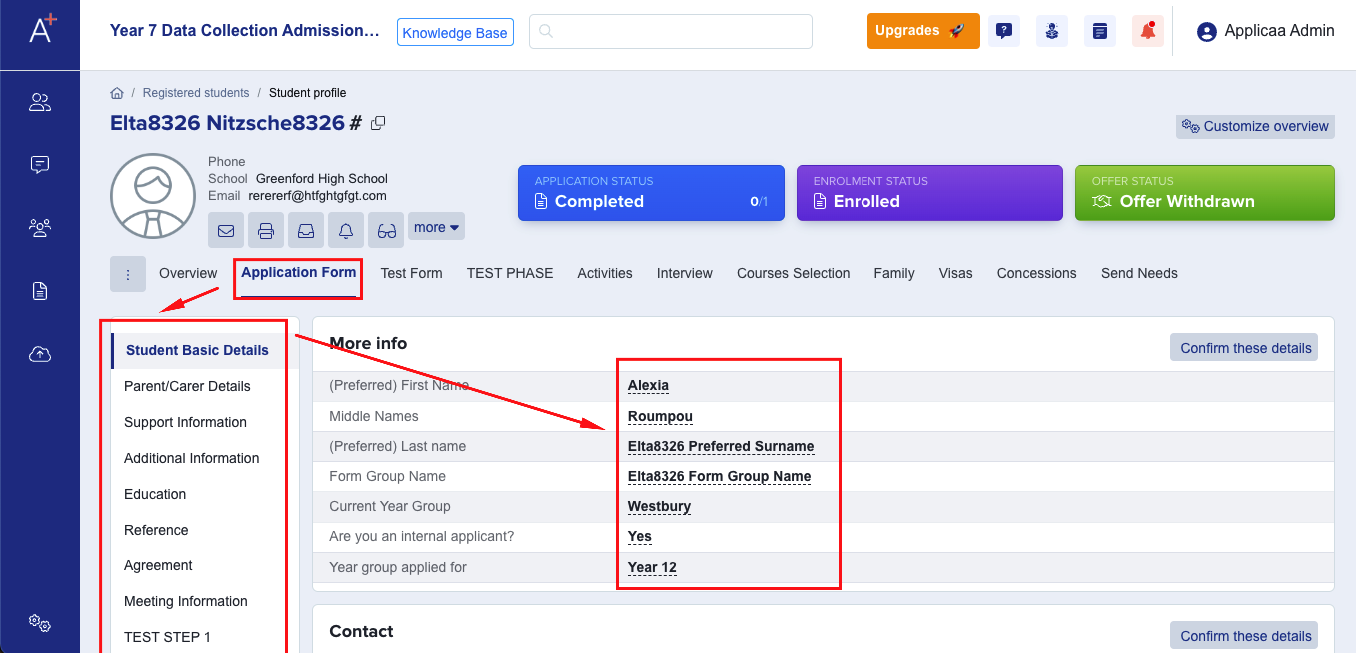
All the fields on the application form will appear here as long as the "visible on student's profile" button is toggled on in the application form.
