Add another child to an existing parent
This article guides you through the process of adding a new child to an existing parent account.
To add an additional child to a parent account, first locate the relevant parent profile. You can do this by either navigating to the Parent & Enquiries tab or by using the search bar to find their name or email address.
From the search results, click on the parent’s name to open their profile and add another student.
Alternatively, locate the parent within the Parent & Enquiries table, then click on their name to access their profile.

Once you are on the parent profile click on +Add student and it'll then allow you to create a student profile from there.
This will open a tab where you can enter the details for the new student: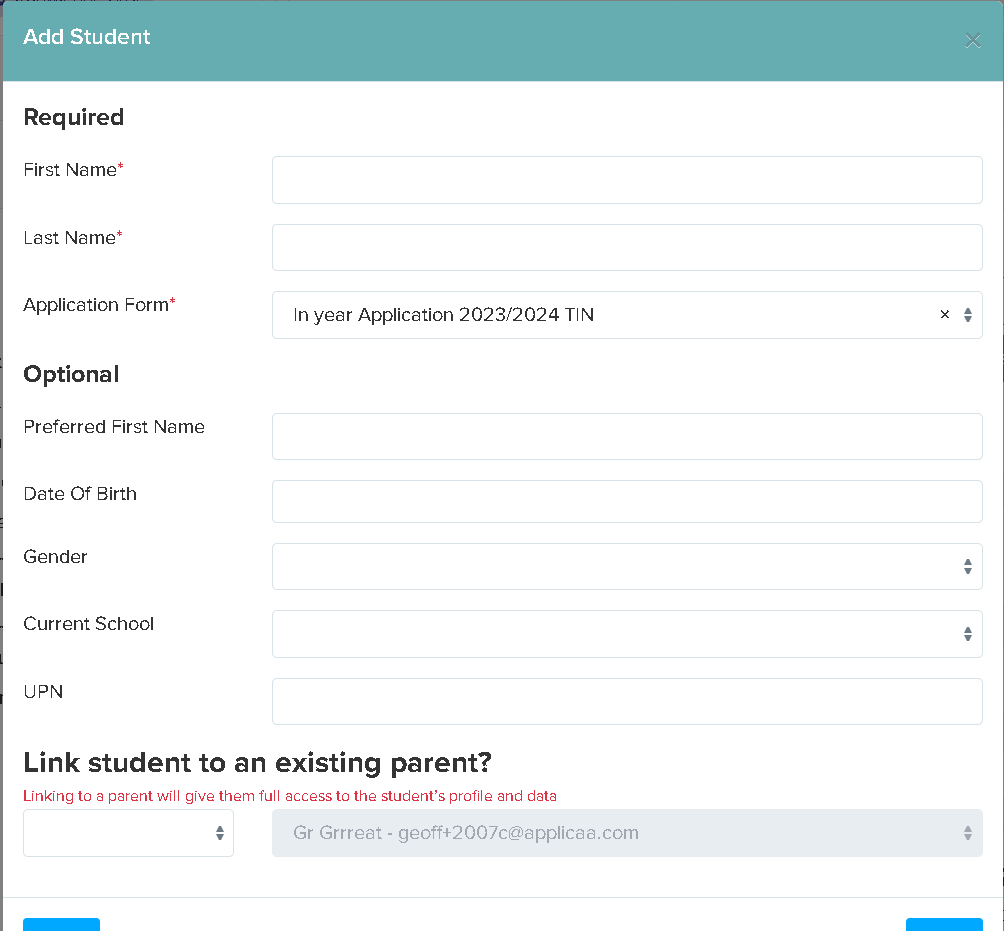
Once the new student is created, they will be linked to the parent profile. After the page is refreshed, you’ll be able to see the student listed under the parent’s account.

If the student already has an existing account created through another process, you can easily link it to the parent’s account. You may follow this guide: How to link a student to a parent
Once the parent logs into their account, they will see both child profiles listed. They can then continue to complete the necessary forms for each child.
