How to check offer status of the students
This guide will show you how to check the offer status of a student once you've made an offer to them.
CONTENTS:
-
How to Check Student's Offer Status
To track their offer status, you have different options as below:
Option 1: You may create a Dashboard Card of your students who have accepted or declined their offers, as well as those students who haven't yet replied to their offer. Once the tile is created you'll be able to see the list of students depending on their offer status.
How to create a Tile Dashboard in Admissions+


Option 2: You may check the offer status of the students individually by going into their student profile and see the 'offer status' button on the right side of their profile.

You can also see their offer status in their student homepage when you impersonate them but you have to activate this setting first in your student homepage settings:
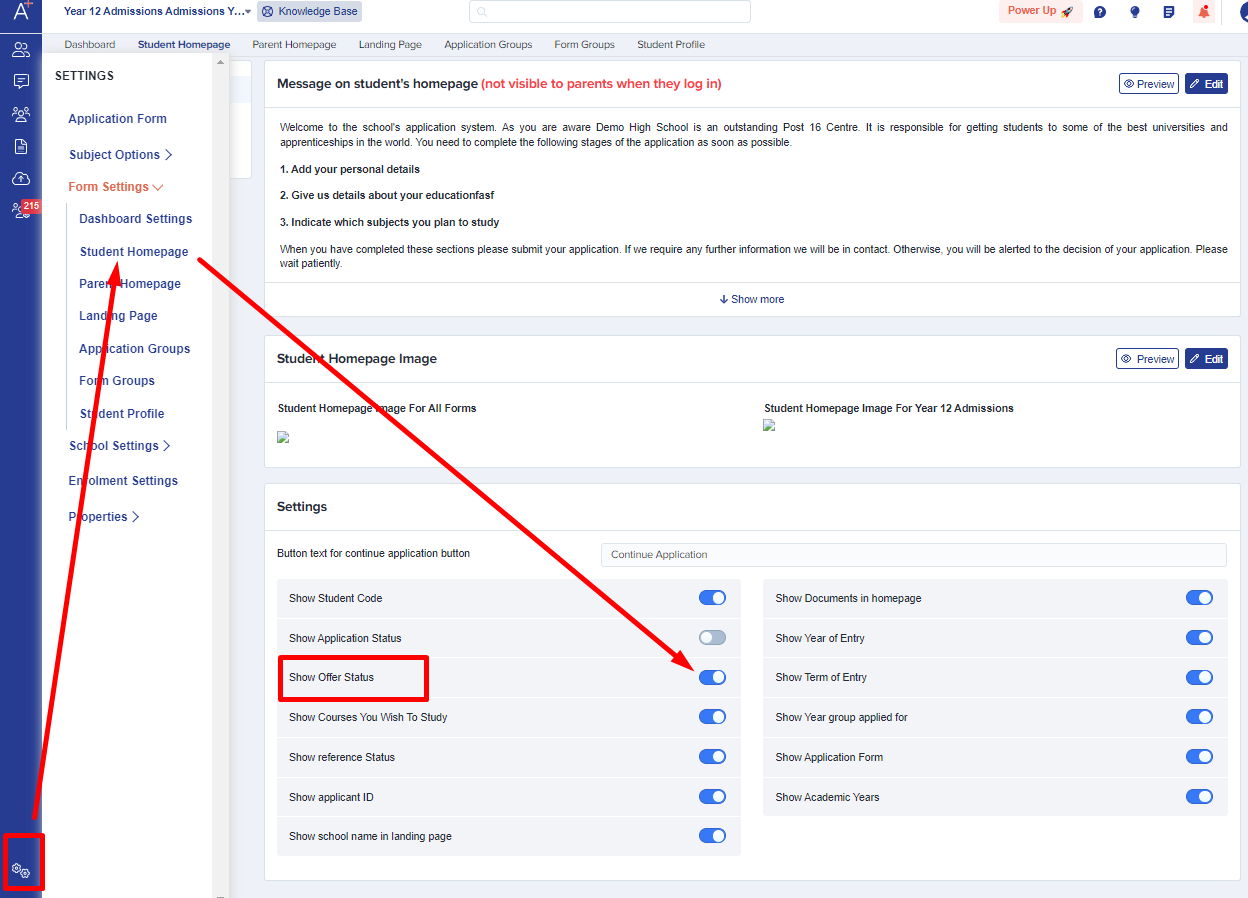

Option 3: You may use the "Phase status details" table which is already pre-set on your main dashboard. This shows you how many students are at each stage of the offer process, broken down into internal and external applicants. You can click on the numbers or the statuses to see a list of students in each group.
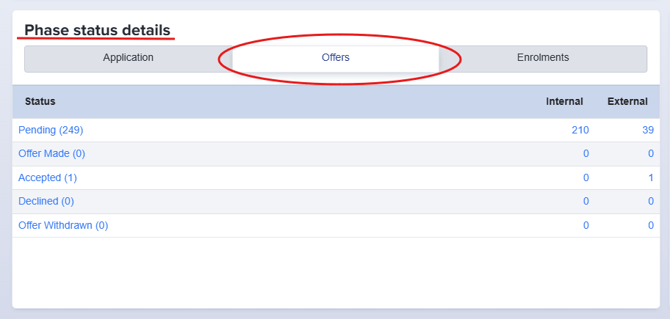
If you need to update a student’s offer, you can manually adjust or change the offer status as needed. Staff have the ability to mark offers as Accepted or Declined on behalf of the student, or to Withdraw an Offer when appropriate. These actions can be completed for individual students or in bulk by following this guide: How to Update Offer Status