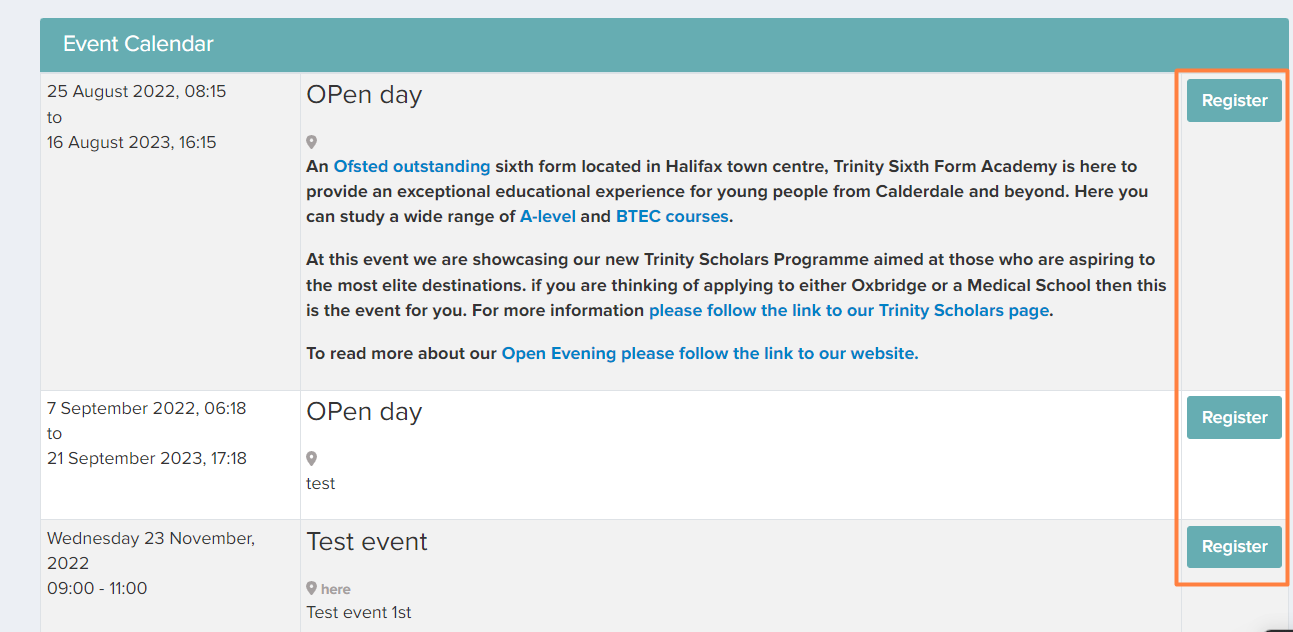How to Change Page Theme
This article will show how you can change how your landing page appears.
Go to Settings > Form Settings > Landing Page
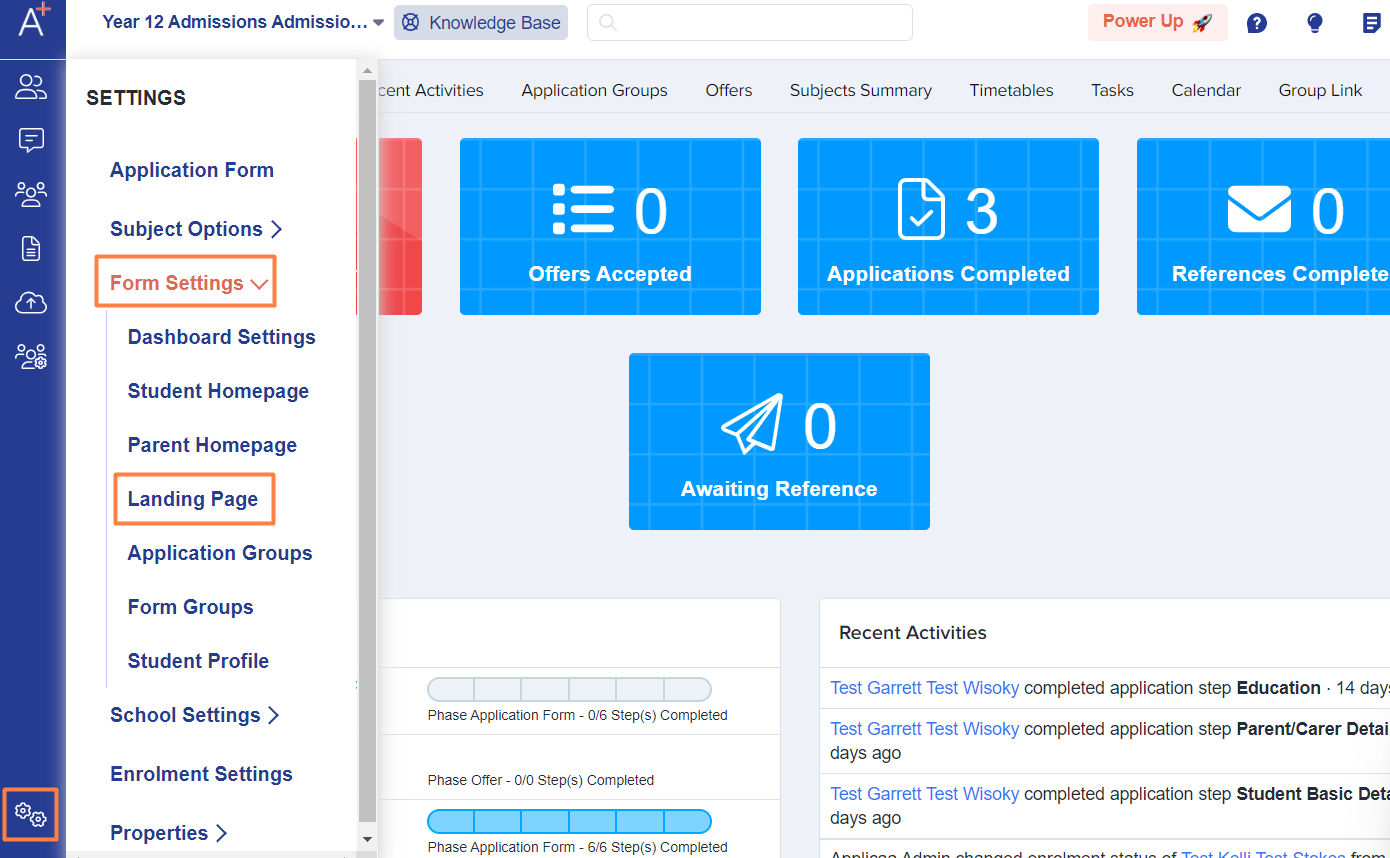
Currently, we have 3 different layouts to choose from and you will also see how each layout looks.
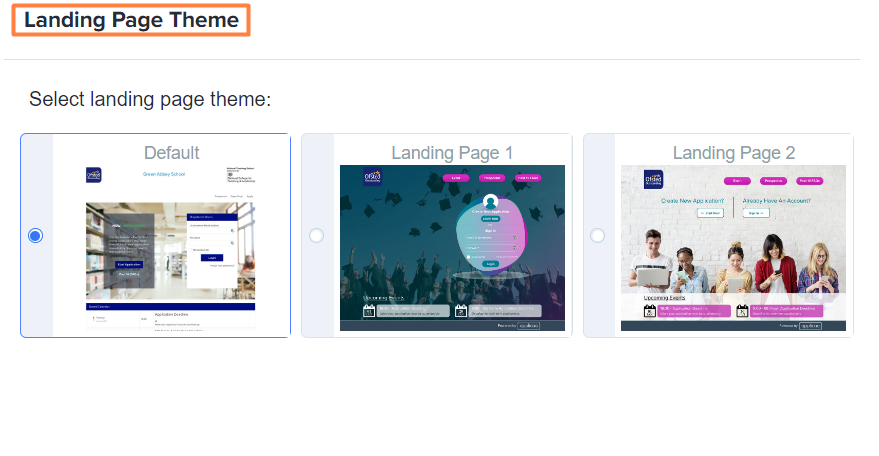
- Default - the usual layout applied when you create your form
Note: using this layout is highly recommended as it supports all features of the system - Landing Page 1 - this layout does not support some features like a New Application block separated from the login block, nor a Register button for events
- Landing Page 2 - same with layout 1, this layout does not support a New Application block & login block, nor Register button for events
For layouts 1 & 2, parents/students will need to click on the Apply Now or Sign In button respectively and they may register for events from the parent homepage or student homepage
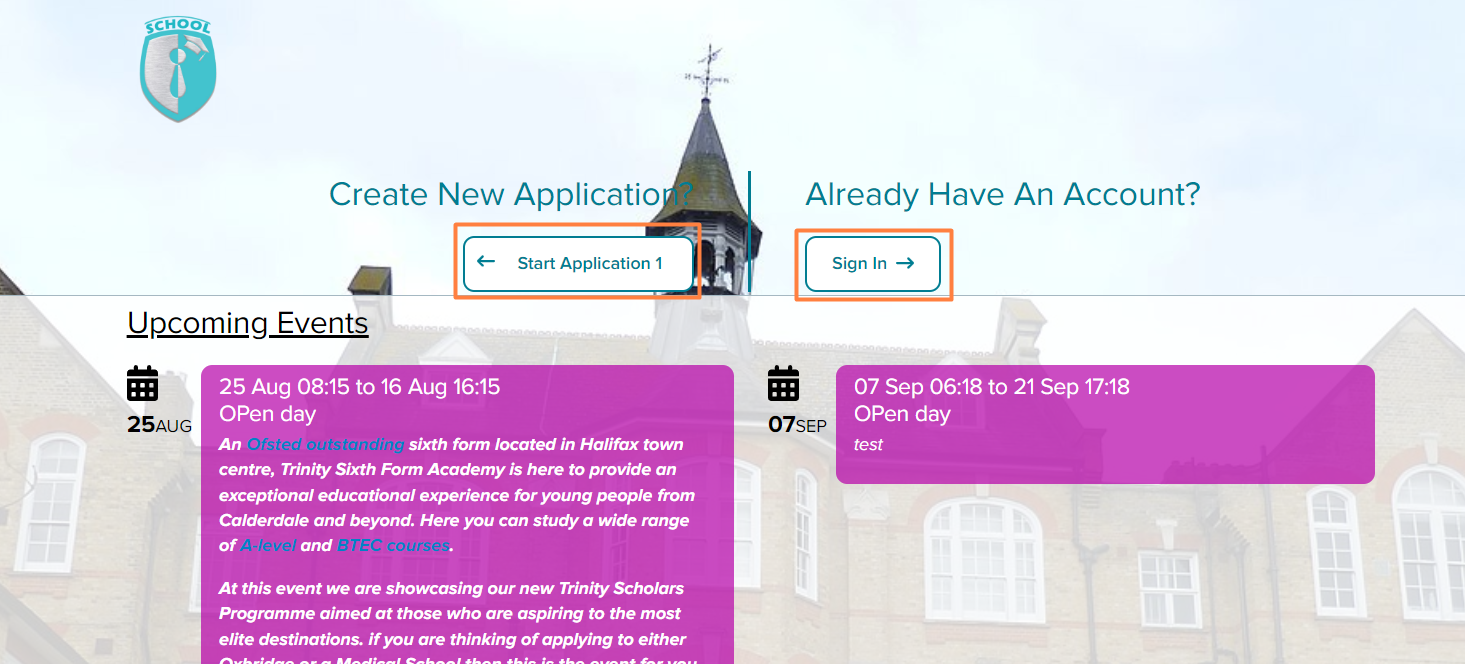
Once logged in, homepage will display event registration options -