Importing internal students from Bromcom to Admissions+
This guide will help you import your internal students from Bromcom to Admissions+
To do this you will need to go to Data > Import > Start an Import

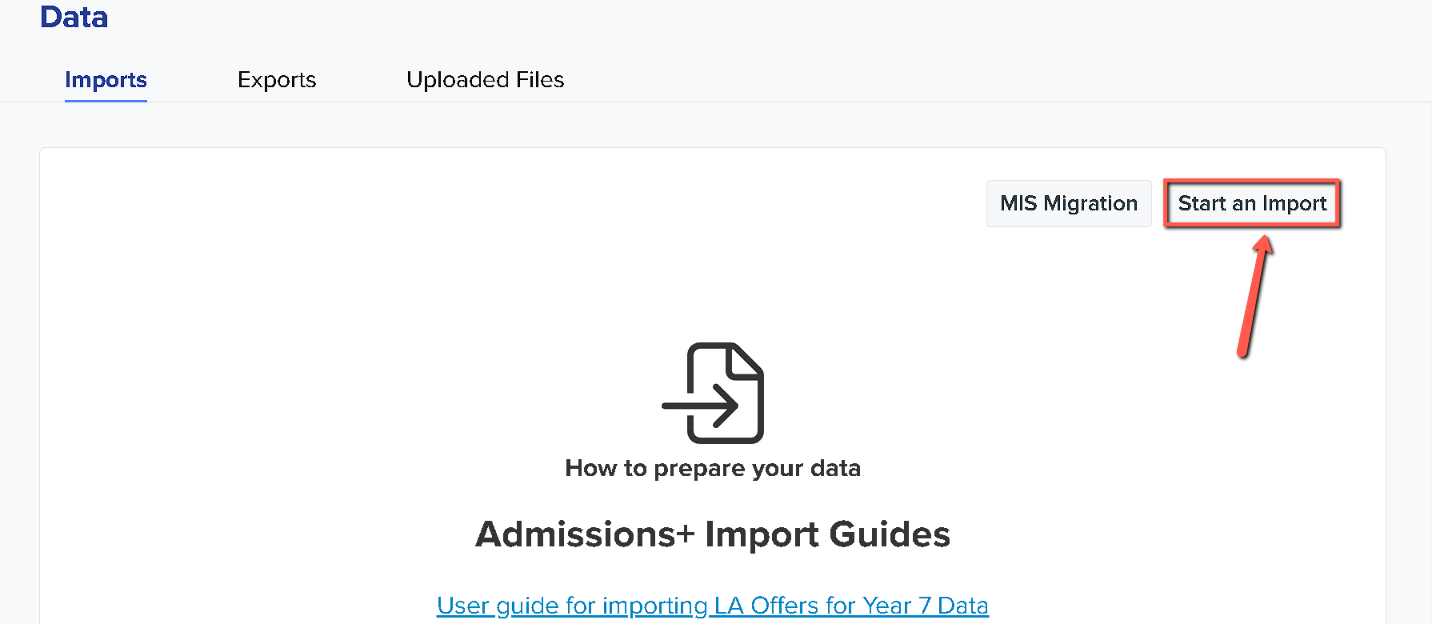
Once you have clicked "Start an Import", kindly give your import a name then select users as you will be importing students/parents and click Next.

For the next step, you will need to select Bromcom as your Import Method then click Next.
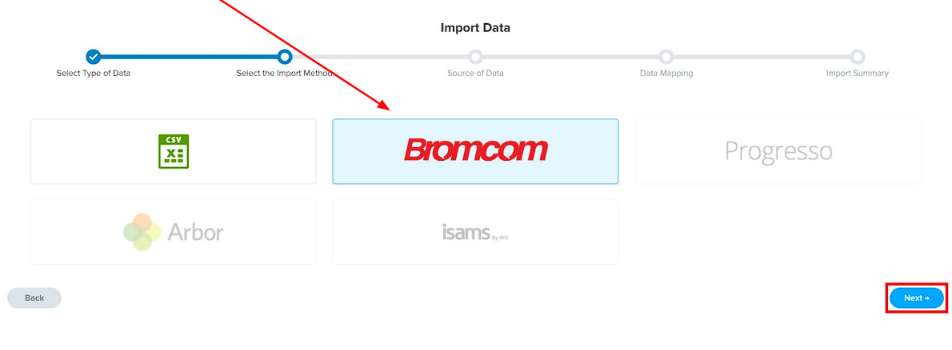
Then on the Data Mapping step, click Next again. The Bromcom and Admissions+ properties will already be mapped. If anything hasn’t been mapped, it can manually be mapped to a property.
You may also use the Filter By Year dropdown to select a year on the Import Summary that looks like this.
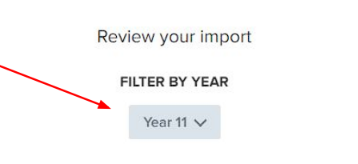
Once that is in place, you may click on "Select All" > "Next" > "Import" to import the students into Admissions+.
After the import process has finished, you may check the import that was done by clicking on "View Successful Import".

The final screen will let you edit, preview, and send a welcome email to your internal students.
