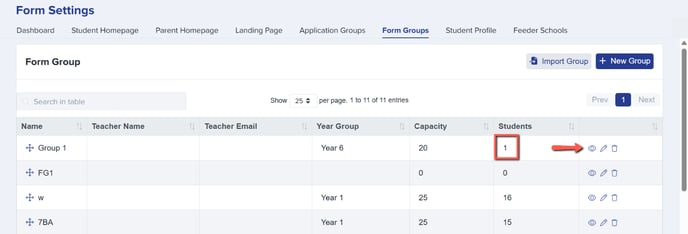Importing Tutor Groups or Form Groups for Internal Year 12 Students
This guide will show you how you can import internal students' known form groups in Admissions+. This process will require that students have a registered email address in the system.
To start, navigate to Settings --> Form Settings --> Form Groups.
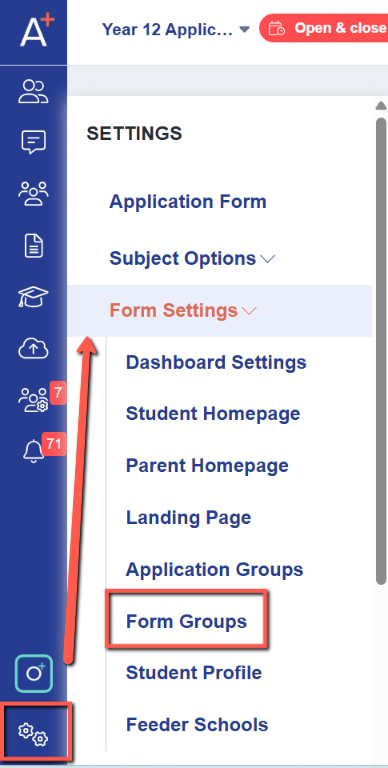
In the Form Groups Settings page, you should see the list of your current form groups if you have already created them. If you don't have any form groups created yet, click on the "New Group" button to create them.
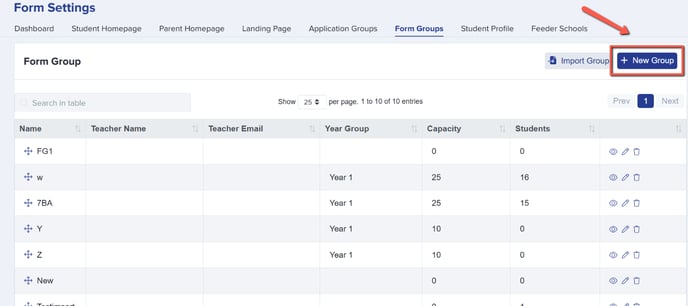
In the pop up window, fill in the Name, Year Group, and Capacity, then click on the "Create" button.
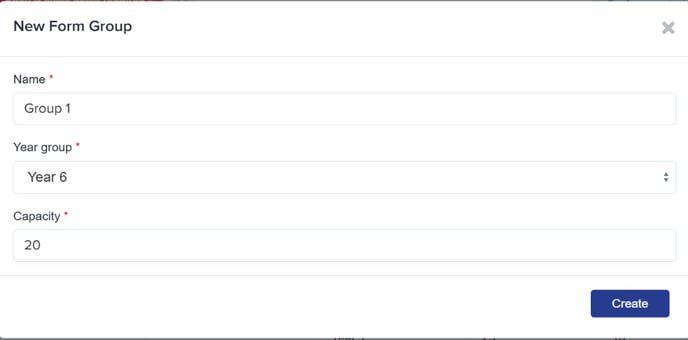
Once you have created your Form Groups, you should see all of them on the list. You would then need to prepare a CSV file, containing the student's Email Address, Forename, Surname, and Form Group.
To download a copy of a CSV file format, click on the "Import Group" button.
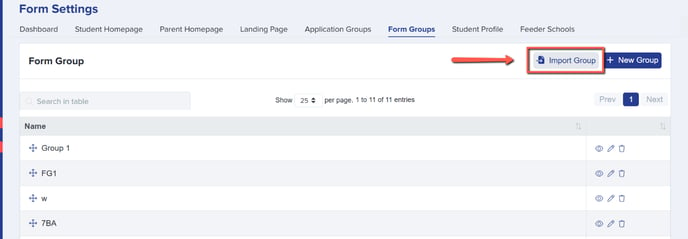
Click on the link to download the sample CSV format.
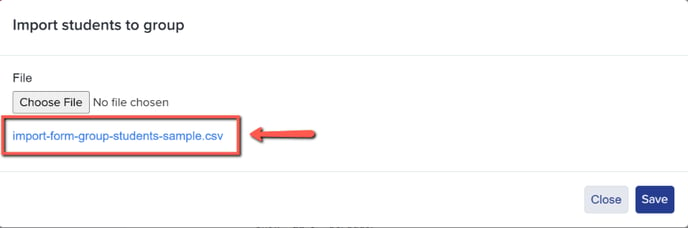
In the CSV file, provide the students registered Email Address, Forename, Surname and Form Group. Please note that the information should be exactly the same as what is in your system. We recommend that you use the sample file as the import is also format sensitive.
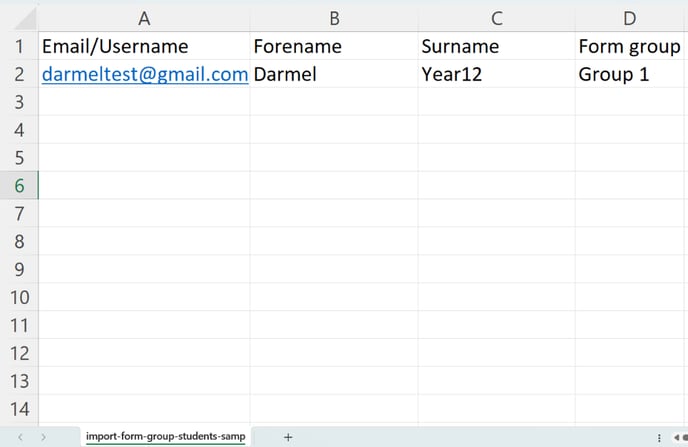
When your CSV file is ready, please upload it by clicking on the "Choose File" button, then click on "Save" to start the import process.
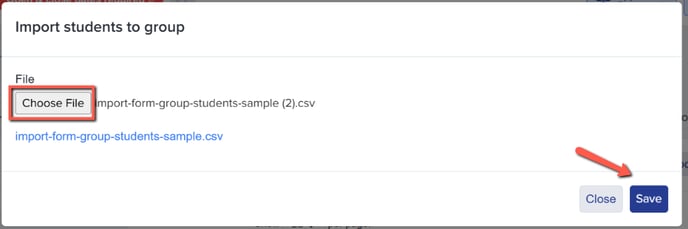
You will be notified whether or not your import is successful. If failed, you will receive a prompt on what needs to be corrected.
If your import is successful, you will notice that the number of students belonging to each group will be reflected in the table. You can also preview which students are in which groups by clicking on the view button.
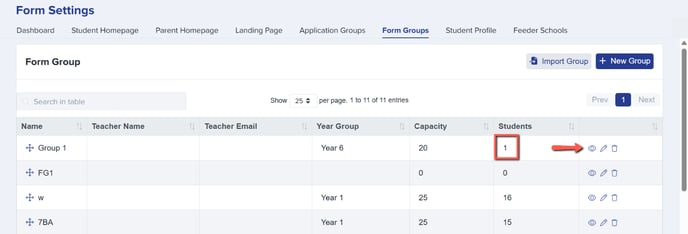
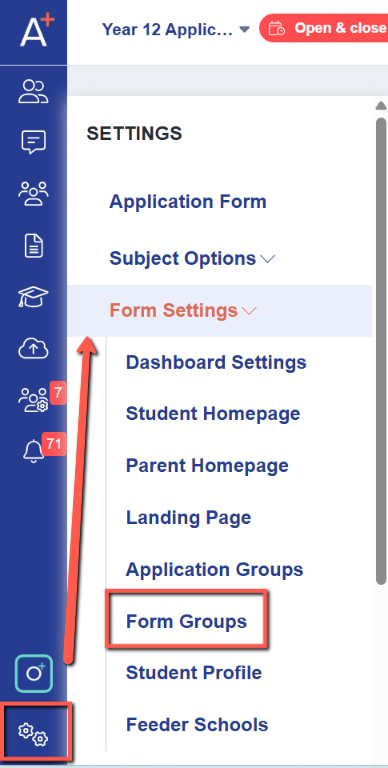
In the Form Groups Settings page, you should see the list of your current form groups if you have already created them. If you don't have any form groups created yet, click on the "New Group" button to create them.
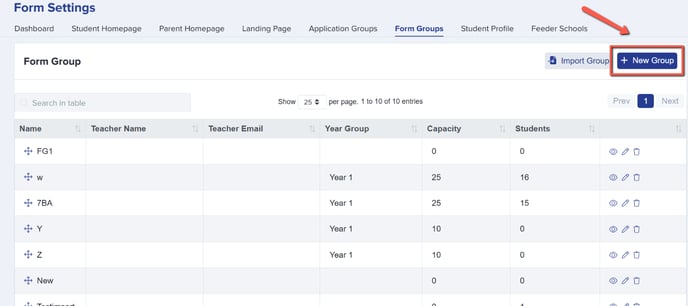
In the pop up window, fill in the Name, Year Group, and Capacity, then click on the "Create" button.
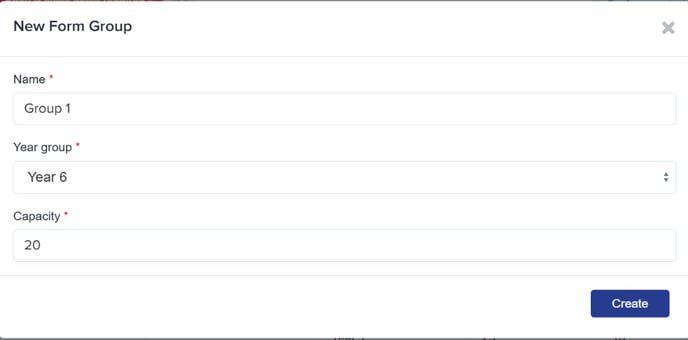
Once you have created your Form Groups, you should see all of them on the list. You would then need to prepare a CSV file, containing the student's Email Address, Forename, Surname, and Form Group.
To download a copy of a CSV file format, click on the "Import Group" button.
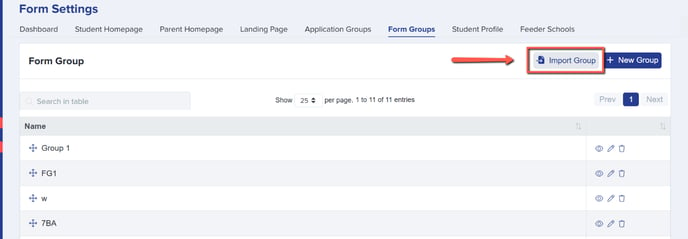
Click on the link to download the sample CSV format.
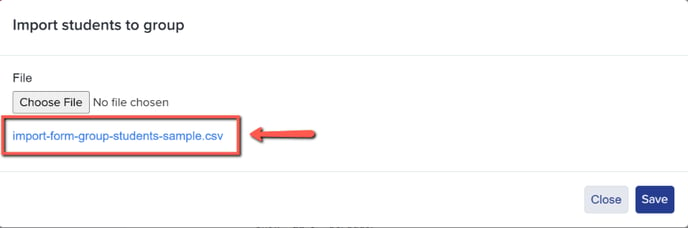
In the CSV file, provide the students registered Email Address, Forename, Surname and Form Group. Please note that the information should be exactly the same as what is in your system. We recommend that you use the sample file as the import is also format sensitive.
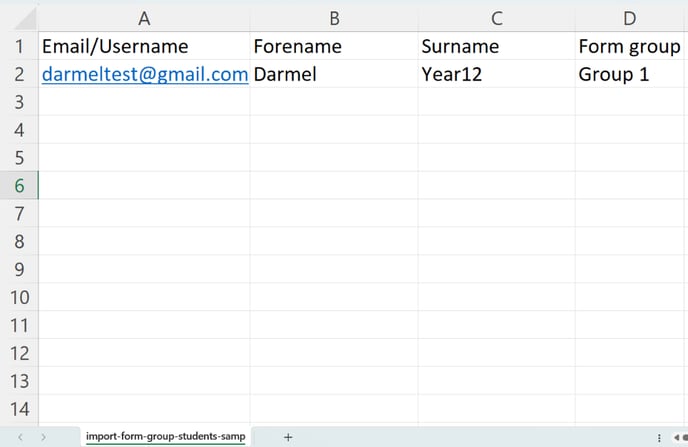
When your CSV file is ready, please upload it by clicking on the "Choose File" button, then click on "Save" to start the import process.
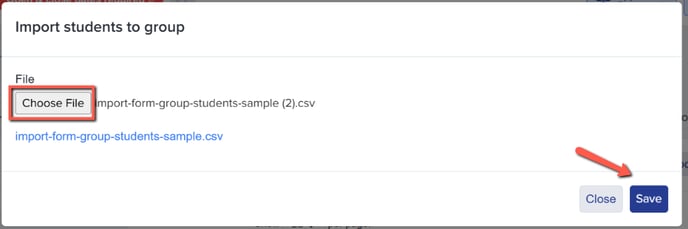
You will be notified whether or not your import is successful. If failed, you will receive a prompt on what needs to be corrected.
If your import is successful, you will notice that the number of students belonging to each group will be reflected in the table. You can also preview which students are in which groups by clicking on the view button.