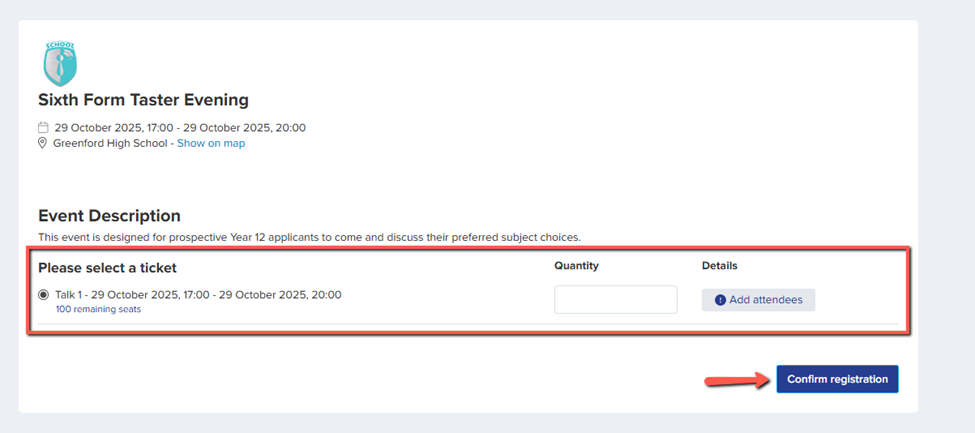How to Manually Add Guests to an Event
This section provides step-by-step guidance on how to manually add guests—such as parents and students—to your event in Applicaa. Following this process ensures that all intended attendees are accurately included and recorded, even if they did not register in advance.
To manually add a guest to an event, follow the steps below:
- Navigate to Communications and Events from the left-hand side menu on your Dashboard Area.
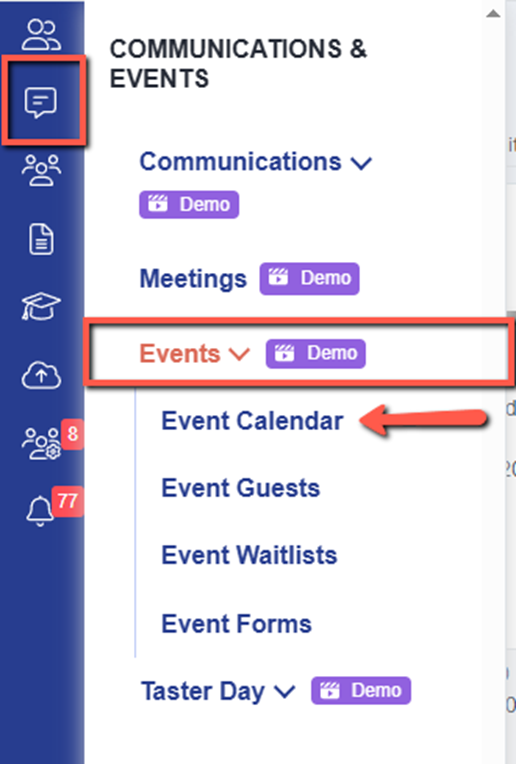
- Go to the Events Calendar section — here, you’ll see a list of all your created events, whether published or unpublished.
- Find the specific event where you’d like to add a guest.
- Click the Kebab Menu (three-dot icon) next to the event name.
- From the dropdown options, select Add Guest.

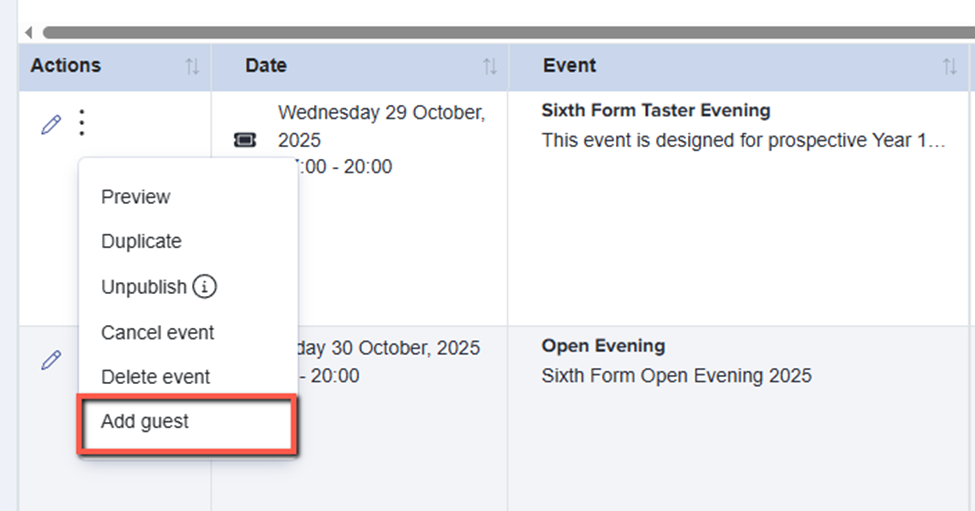
Clicking the “Add Guest” option will open a new tab displaying the registration page for the selected event.
Here, you can select the ticket type, specify the quantity, and enter the attendee information. Once all details are completed, click Confirm Registration to manually add the guest to the event.