How to Create a Test Application
It is really advisable that you test your application form on your end first before you launch the platform to your students.
To follow the process yourself and create your own account, use this method or register directly via your url landing page.
If you want to see how a completed student application looks like and use that profile to impersonate it, then you may want to use the 'Create Test Application" button on your application form. (Settings - Application Form)
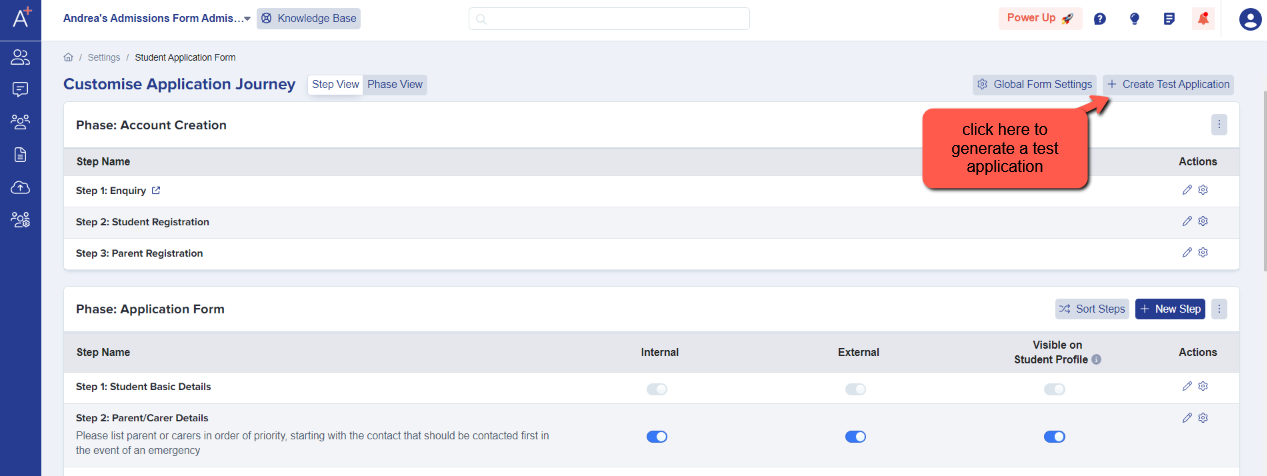
Once you have clicked on the "Create Test Application" button, you will then be asked for the student type and how many test accounts you would like to create; then please click on the "Create Test application" to generate it.
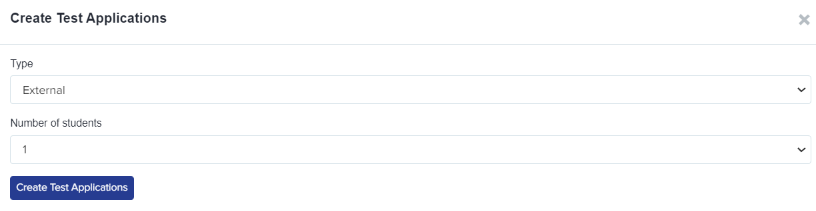
A progress bar will then appear indicating that your test application is in process.
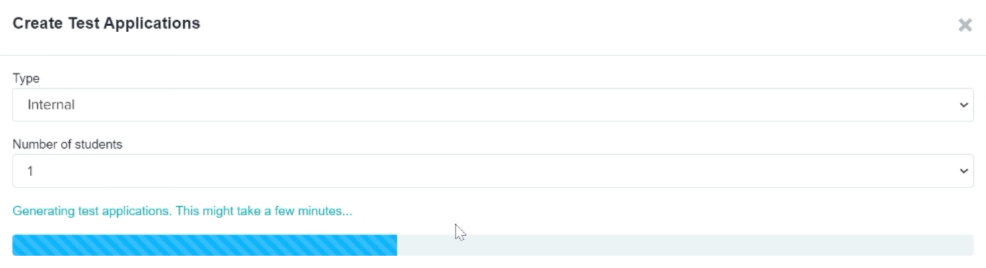
Once the test application has been generated, the system will automatically take you to the new profile. Here is where you can see all the details of the student, their status, and everything that they have entered on the application form - these answers are randomly populated by the system.

If you want to know more about the student profile, please view this guide.