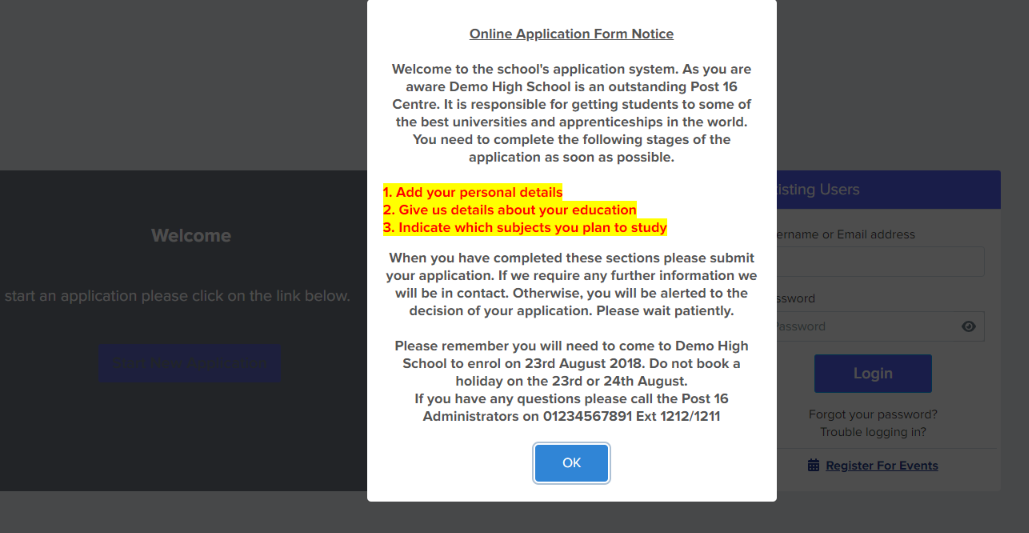How to add a Popup Message on Landing Page
This article will show you how you can add popup message or announcement on your Landing Page
Go to 'Settings>Form Settings>Landing page'
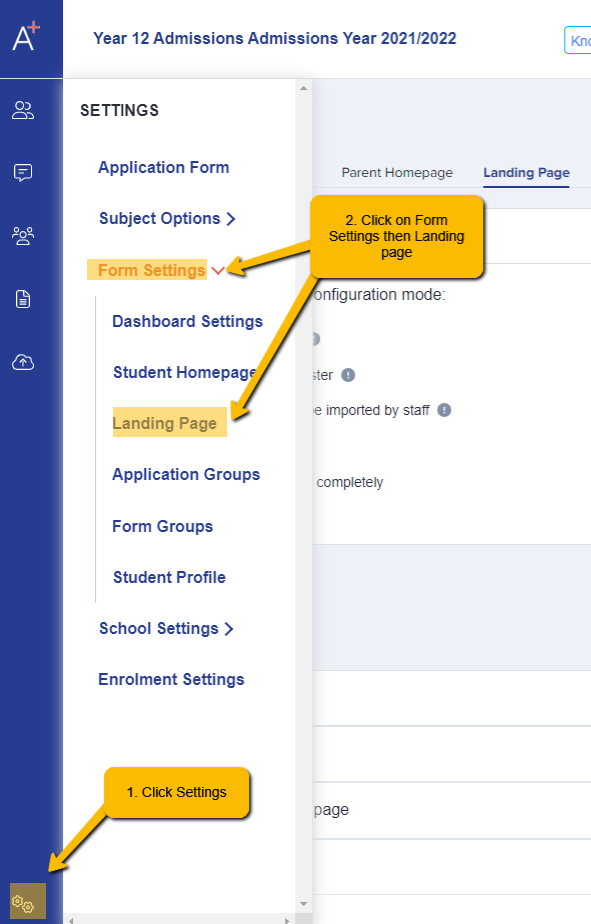
Scroll all the way down until you see the 'Popup Message on Landing Page' section.
You can customise your message under the 'Message Content' and when you're happy to publish/show on your landing page, toggle on the 'Enable Popup Message on Landing page.'
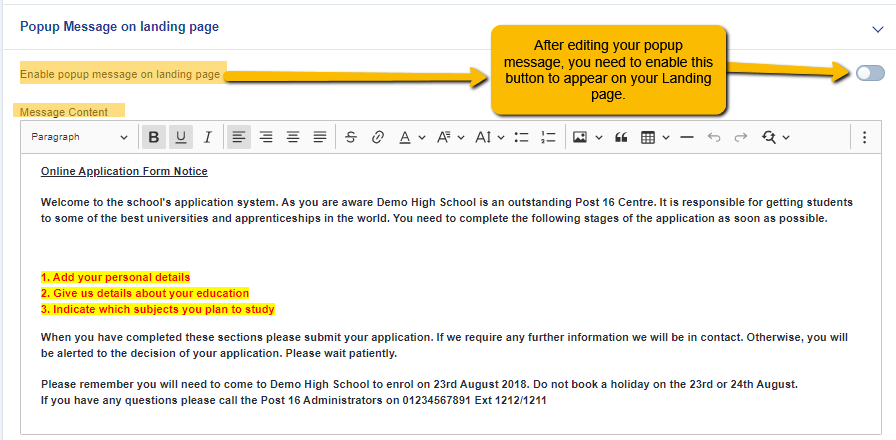
You may logout of your system and/or copy your URL on another browser to see the changes made. It should be available when the Landing page opens.
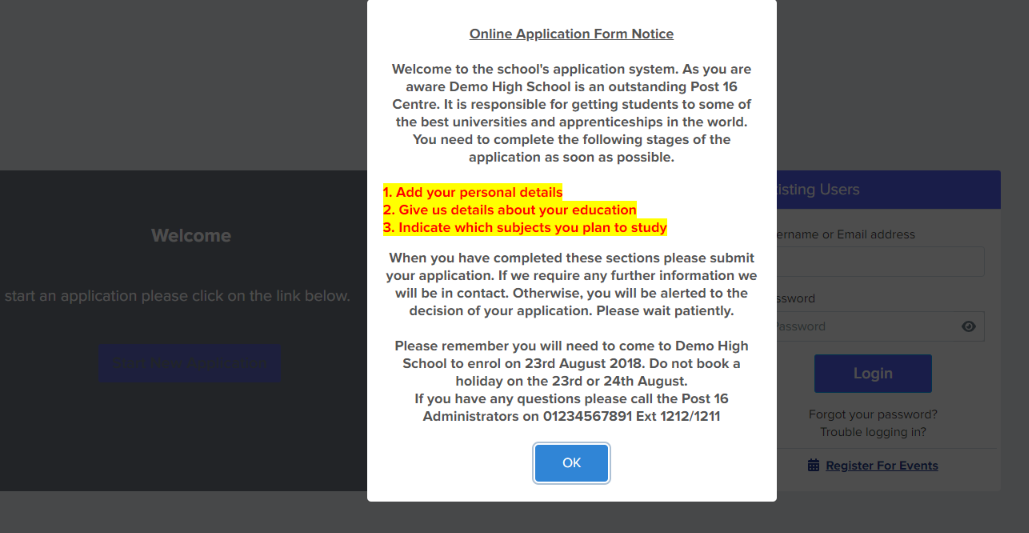
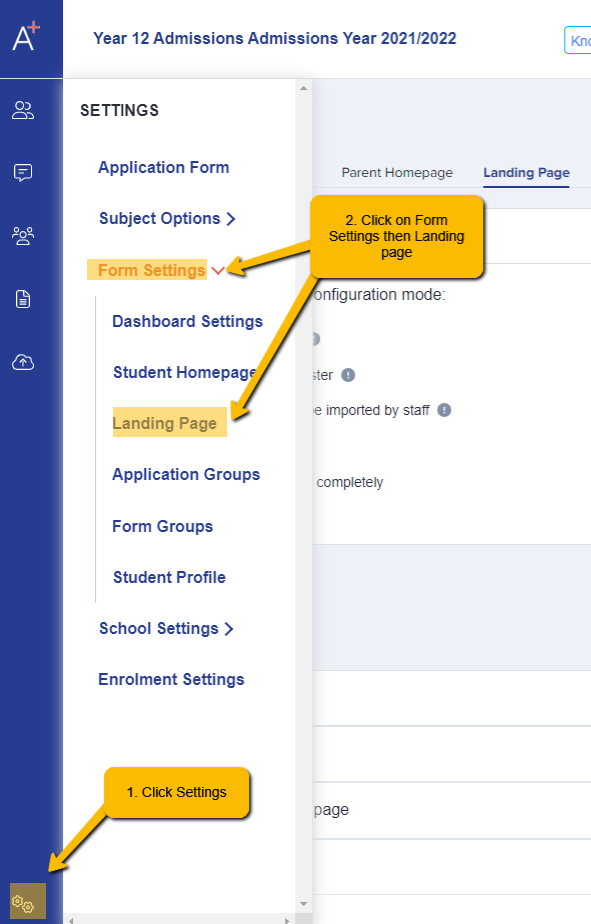
Scroll all the way down until you see the 'Popup Message on Landing Page' section.
You can customise your message under the 'Message Content' and when you're happy to publish/show on your landing page, toggle on the 'Enable Popup Message on Landing page.'
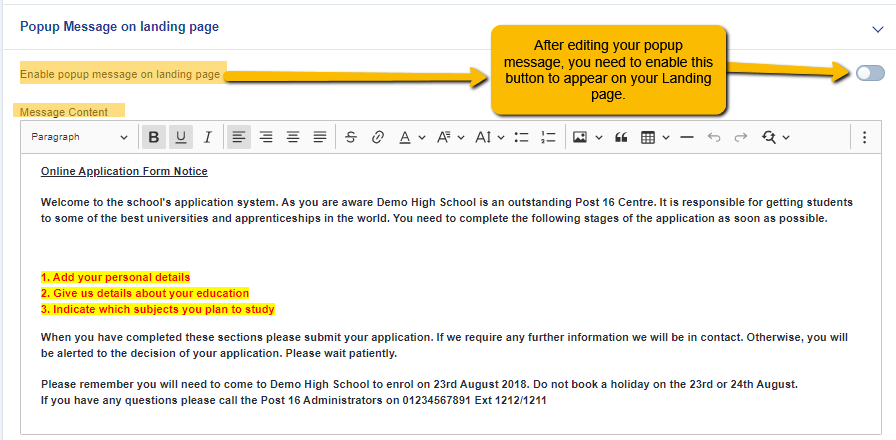
You may logout of your system and/or copy your URL on another browser to see the changes made. It should be available when the Landing page opens.