Updating Withdrawal Reasons in SIMS and Configuring Offer Letter Options
This article explains how to update a Withdrawal Reason in SIMS and configure the corresponding options in the Offer Letter step on Admissions+.
Update the Withdrawal Reason in SIMS
1. Open SIMS
Log in to your SIMS interface
2. Navigate to Withdrawal Reasons
Go to the area where Withdrawal Reasons are managed (Tools > Lookups > Maintain)
Then search for Withdrawal Reason

Double-click on it to open the details to show the window below:
3. Add or Edit a Reason
Add a new Withdrawal Reason, or edit an existing one, based on your school’s requirements. You are able to make any options that you no longer want to use to become “inactive”.

4. Save Your Changes
Ensure all updates are saved in SIMS so that they can be synchronised or referenced by your Admissions+ system.
Please note changes you make in SIMS will be reflected in Admissions+ by the next morning provided the changes are made before 11:59PM.
2. Turn Options On/Off in the Offer Letter Step
1. Access the Offer Letter Configuration
2. Locate Withdrawal Reason Options
Find the field or dropdown for Withdrawal Reasons under “Decline options” and click the “Options” text.
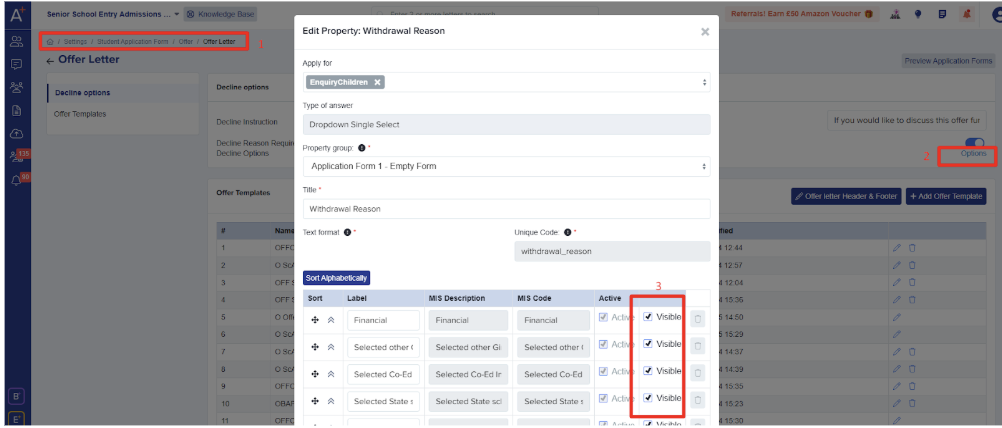
3. Enable or Disable Specific Reasons
- Toggle the options you want to appear (or hide) in the Offer Letter step by updating the “visible” checkbox.
- You are able to edit the "label" column to edit what the parent will see as the title for that option. The MIS Description and MIS Code columns are uneditable as they must always match your MIS.
Ticked: Makes the reason available for selection.
Un-ticked: Hides the reason from the dropdown or list.
4. Save the Configuration
Confirm any changes by saving or applying the new settings.
![APPLICAA_LOGO-1024x350-4.webp]](https://helpdesk.applicaa.com/hs-fs/hubfs/APPLICAA_LOGO-1024x350-4.webp?height=50&name=APPLICAA_LOGO-1024x350-4.webp)