How to Manually Add People in B+
In this article, you will learn how to manually add a student or parent account to your bursary system without importing them.
Manually adding a student is done in the Manage Users area.
- Click on the Manage Users button, then select Manually Add People.

- You will be asked whether you want to manually add a parent, student, or staff member.

Adding a Parent First (If Applicable)
If you are creating a Reception or Year 7 student profile that requires a linked parent profile, you must add the parent first. This ensures the student can be easily linked to the correct parent.
- Click on Add Parent and enter the parent's email along with basic details.

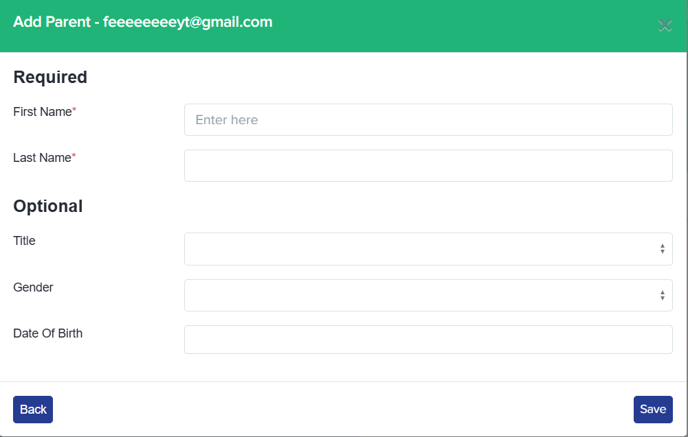
- After creating the parent's account, you will have the option to send a Welcome Email.

- Once the parent’s account is created, return to the Manage Users section and select Add Student.

Adding a Student
- Nursery to Year 7 students do not require an email address. Click Add with No Email Address to proceed with entering the student’s basic information.

- After providing at least the required student details, you will be prompted to link the student to an existing parent.
- Search for the parent using their name or email address.
- Select the parent-student relationship.

- Alternatively, you can add a student directly from the Parent’s Profile by clicking Add Student and completing their basic details.

Once the student has been added, the parent will be able to log in and start an application form for them.
Adding a Year 12 Student
For Year 12 students, follow the same process. A Welcome Email must be sent to the email address used for their account creation.


![APPLICAA_LOGO-1024x350-4.webp]](https://helpdesk.applicaa.com/hs-fs/hubfs/APPLICAA_LOGO-1024x350-4.webp?height=50&name=APPLICAA_LOGO-1024x350-4.webp)