How to use the New Filter Function in Admissions+
This guide will help you learn how to use the new filter function and customise information from the Dashboard Tiles, such as Parents & Enquiries, Registered Students, and Application Statuses tables.
As part of the latest Admissions+ update, the Old Table view has been retired and replaced with a more advanced and user-friendly New Filter Function. All schools are encouraged to use this new filtering feature to view and manage data more efficiently
Filtering Data Using the Table
In this example, we’ll use the Registered Students Dashboard Tile.
Open the Table- From your Dashboard, click the Registered Students tile.
- The table view will display all registered students.
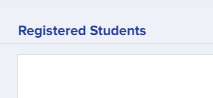
Add a New Filter
- Click on the Filter button at the top of the table.
- Select + Add New.

- A new filter processor will open on the right-hand side, allowing you to create your filter.

Select the Property to Filter
-
- Use the search bar to find the property you’d like to filter by.
- For example, type “Date Started” if you’d like to filter students based on when they started their application.

- For example, type “Date Started” if you’d like to filter students based on when they started their application.
- Configure the filter criteria as needed (e.g., before/after a specific date, equals, is known, is unknown.).
- Use the search bar to find the property you’d like to filter by.
- Once you’ve configured the settings, click Add Filter(s).

- Give your filter a name and click Apply Filter and Save Filter.

- Your saved filter will now appear in the Filter Dropdown menu for easy access in future sessions.
Managing Saved Filters
- Click See All from the filter dropdown to manage your filters.

- From here, you can:
- Edit or Delete existing filters.
- Share filters with colleagues or keep them private.
- Search for filters under Own, Shared, or All filters.
- Identify who created each filter via the Owner column.

Understanding the Settings Cog and Default Filters
The Settings Cog (⚙️) at the top of the table refers to the main Dashboard Tile filter settings.
- Removing a default filter by clicking the “X” next to its name will clear the filter temporarily.
- Default filters will automatically return the next time you visit the same Dashboard Tile.
Customising Table Views
The View dropdown allows you to manage which columns appear in your table.
- Click View > + Add New View.

- Enter a name for your view and decide whether to share it with others or keep it private.
- Click Next, then choose which properties or fields to include in your table view.

- Click Add Columns, select the desired fields, then click Add Column > Create.


- Your table will now display the newly added columns.
Searching and Exporting Data
- Use the Search in Table bar at the top right to find a specific student or record quickly.
- You can also Export your table data by clicking the Export button and choosing either CSV or Excel format.

The new Table Function in Admissions+ gives you greater flexibility to:
- Filter data dynamically.
- Customise and save table views.
- Share filters and views with colleagues.
- Export filtered data for reporting or analysis.
By mastering this feature, you can save time, streamline your workflow, and get the most relevant insights from your Admissions+ data.
![APPLICAA_LOGO-1024x350-4.webp]](https://helpdesk.applicaa.com/hs-fs/hubfs/APPLICAA_LOGO-1024x350-4.webp?height=50&name=APPLICAA_LOGO-1024x350-4.webp)