How to Edit the Parent Homepage in Your Bursary+ Platform
This article will guide you through configuring the parent homepage from the form settings area.
Navigate to Settings > Form Settings > Parent Homepage.

All parents will see the General Welcome Message on their respective homepages and will need to accept the privacy policies if those settings are enabled.
To change your message and/or image, click the 'Edit' button on the right-hand side of the page. You can also click 'Preview' to see how the form will appear to a parent.
File Upload Guidelines:
- You can upload files with a maximum size of 25MB per file.
- Images will be automatically resized to 800x800 or smaller, based on their original dimensions.

Once you have confirmed your general settings, you can move on to the form-specific settings. You can add a welcome message and image, which will only be seen by parents accessing that particular form.
In this example, Bursary Application 2020/2021 is currently active, so you can add a bespoke welcome message by clicking the 'Edit' button for this form.

The last section of the parent homepage is specific to the form you are currently working on.

You can set the wording that will appear on the buttons parents click to begin or continue an application.
You can also decide which toggle switches to turn on or off. Here is an overview of what they control:
-
Show Offer Status – This should always be off for Bursary platforms
-
Show Reference Status – Displays whether an additional parent has completed their information.
-
Show Application Status – Displays the status of the child's form, such as "Complete" or "Incomplete.
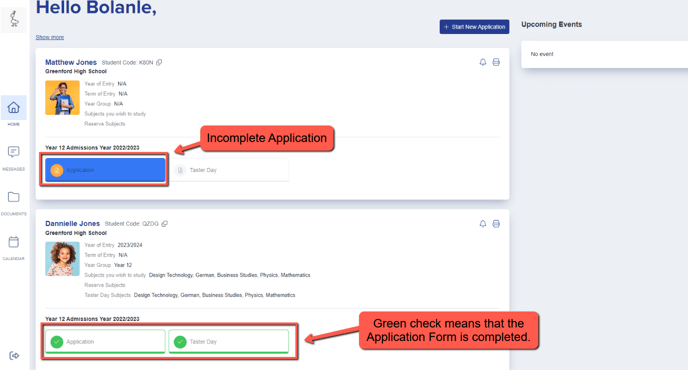
-
Show Add New Application Button – This button enables parents to apply.

-
Show Envelope Icon – Displays an envelope icon if you are inviting parents or students to an event or meeting.
-
Show Documents in Homepage – Enables you to display any documents added to the Uploaded Documents area (Data > Uploaded Files) for parents to access and view.


-
Show Year of Entry – Displays the year the child is expected to start at your institution.
-
Show Term of Entry – Typically used for Nursery or In-Year Admissions. Parents can specify Autumn, Spring, or Summer, and this answer will be displayed on the parent homepage if this option is enabled and the question is active in your application form.
-
Show Year Group Applied For – Displays the year group a child is applying to join.

-
Show Application Form – Displays the name of the form, allowing parents to see which application form they are completing for their child/children.
-
Show Academic Years – Displays the academic year to which the application form applies.

- Show Bursary Status - Displays the status of the child's bursary application

![APPLICAA_LOGO-1024x350-4.webp]](https://helpdesk.applicaa.com/hs-fs/hubfs/APPLICAA_LOGO-1024x350-4.webp?height=50&name=APPLICAA_LOGO-1024x350-4.webp)